
In a previous article, I described the logic of the project to search for personal information by tagging, but that was for the web version.
Searching for files on a PC is a bit different and I would like to touch on this topic.
The differences between the web version of search engine and the PC version.
The PC version currently runs only on Windows operating systems. The web version works on any device that has a browser installed.
The PC version links to files and adds tags to those links. The web version, on the other hand, can link to web sites or create its own information within the application.
On the one hand it is a plus that inside the web application you can create a block with information at once, instead of creating it somewhere on an external resource and then pulling up the link. But on the other hand if you completely delete all the information in an application, in the case of the web all the information is erased, but in the case of the PC only the information with tags is erased, but all the files remain untouched.
The PC version allows you to automatically pick up the tags, based on the names of files and folders. In the case of the web version, you need to write everything manually.
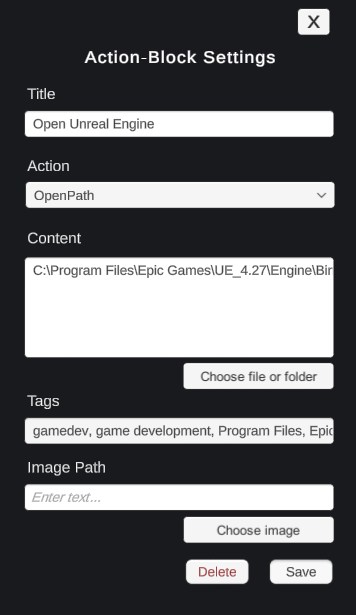
How is search by tags better than search by name of a file?
There are no limits on the number of tags.
Unlike tags, you cannot add any number of characters to a filename.
You can see files typing folder names in the search input field.
More flexibility.
Search by name and content does not give you the ability to specify or exclude keywords, which can affect search time.
There is no need to keep all search keywords in the file name and content.
How the search in this program differs from the standard file explorer search.
The standard search works on exact occurrence of keywords. That is, files will only be displayed if all of the search words are in the file name.
In my case, every file that contains at least one tag from the search query will be displayed. The file with the most matching keywords will be at the top of the list for displayed results.
In what case is this useful?
If we do not know exactly what the tags of a file are, we can enter the query into the search box like on Google search engine.
Autocreation of files from a folder.
By popular demand I wrote the logic for a program that indexes all files in a specified folder (including subfolders) by itself. By simply specifying a folder, the program itself will compile a set of tags, which you can change manually. The tags automatically include all words and symbols from file names and all words and symbols from the folders containing the file (all the way from the root drive).
What happens if you delete or move a file referenced by the program?
When the program can not find a referenced file, its name will be red and if you try to open it you will get a message that it is not found. You can delete them manually. And if you return this file or create another one with the same name, the program will recognize it again. I intentionally did not automate the deletion of information about the files not found because they contain tags which the user might not want to lose.
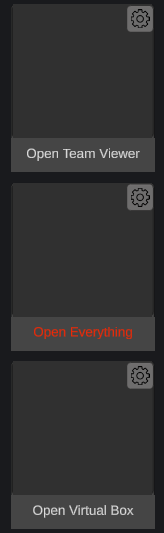
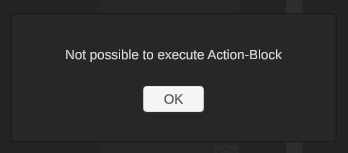
Summary
I’ve been using my search software for several years and made sure that searching by tags increases search speed. Even with the time spent on tagging, the effort pays off and now it’s like my second brain, my personal flexible search engine.


