When you want to introduce some new methods or ideas, there is nothing better than hands-on experience. People usually think games and having fun don’t go together with some serious work. But in the Agile world, using games to explore and teach new concepts is common. For teaching Kanban, there are several simulation games widely used in classes. Most popular are Featureban, Flowlab, and getKanban.

In 2020 we are looking for online ways for teaching and Featureban is already available online, thank you for the authors of the platform for collaborative work Kaiten who provided it for free. Access the tool by the link https://tools.kaiten.io/featureban.
The purpose of Featureban is to demonstrate the use of the Kanban method at the team level and introduce the basic practices like visual management, WIP limits as well as the most used Kanban metrics and charts.
The instruction will be useful for Service Managers, Scrum Masters, Change Agents, internal Agile Coaches, and team leaders who want to introduce Kanban for a team.
Please note this is not a complete facilitator's guide for the Featureban itself. We just wanted to help you get used to the online version. If you have not facilitated or participated in the Featureban before, we recommend that you read the facilitator's guide and see the video game facilitated by the author, Mike Burrows.
The simulation is available in Russian and English.
Prepare in advance a video or audio conference to communicate during the game (Skype, Zoom, Google Meet, WhatsApp, or any other by your choice). All players will use a common workplace in their browsers, and you don't need to make a screen presentation, but a video conference will help you communicate in the process. We recommend using cameras because the ability to see each other's emotions helps to maintain dynamics.
Three to five people can play in one team, and an unlimited number of observers can join. They see the same board players see but cannot make moves.
As the facilitator, you can be either a player or an observer. We recommend being an observer unless you have only two other players so you can be concentrated on the team, not on moves, and not influence the team's decision making unless you have to interfere.
The average game time is 90 minutes.
Our recommendation is to reserve 120 minutes. Enough for a little theory, and for the game itself, as well as the debriefing and charts analysis.
There are two to three iterations in the game. Before the first two, you should explain the game rules to the players. After each iteration, you will have the opportunity to discuss what has just happened and help the team to conclude.
If you want to perform the Featureban simulation for two or more teams, we recommend inviting assistants. Even though offline, it’s common for one trainer to drive a game session for several groups, it is quite tricky for one coach to have several online sessions in parallel. But if you still want to try, use different browsers to start the game for each team (this is a technical limitation, parallel sessions won’t work in one browser).
Ask your team to check their audio devices and availability of the audio or video conference tool of your choice in advance. It would be useful to check the accessibility of the simulation site https://tools.kaiten.io/featureban as well.
As a trainee, you should create the game session first.
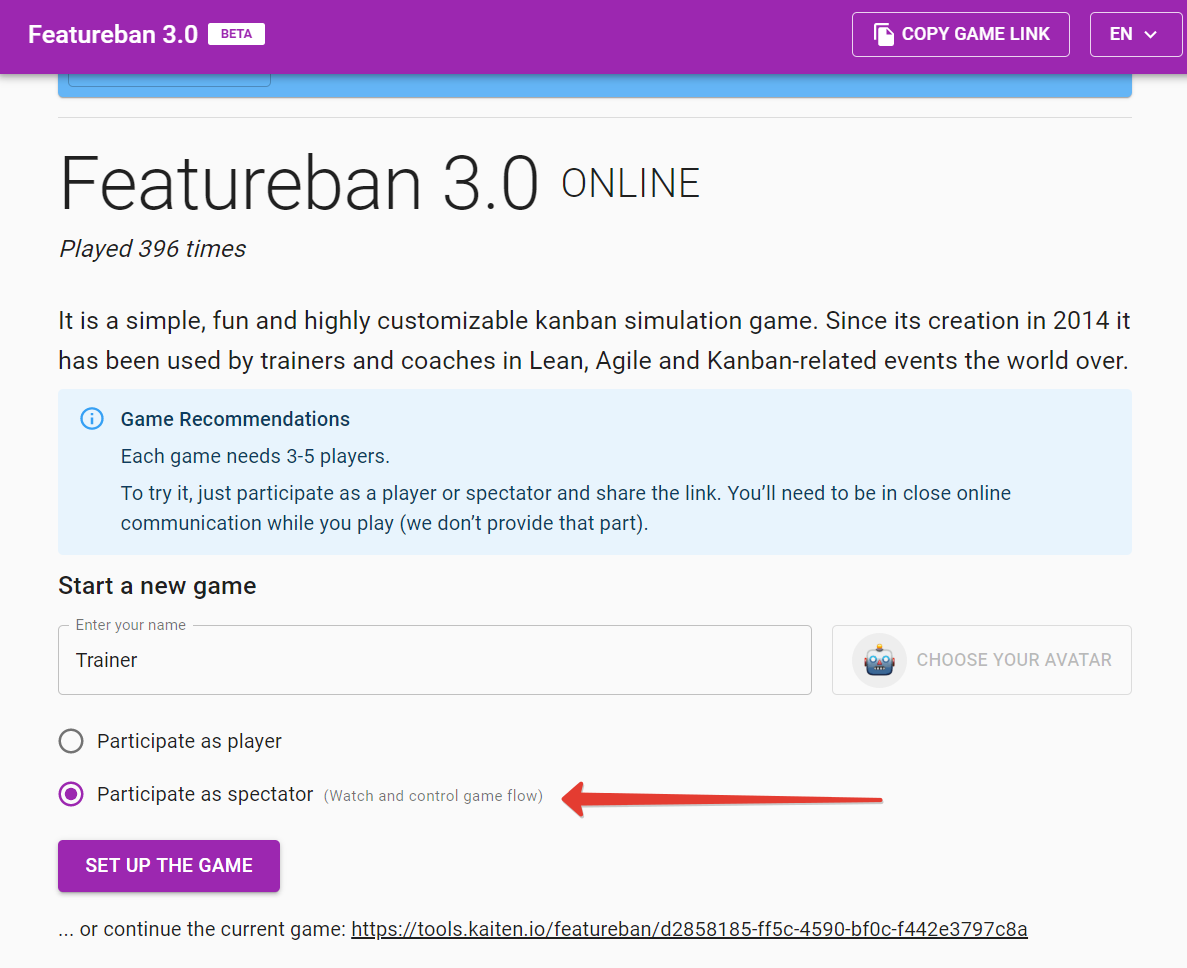
Pic. 1. Creating a game
Enter a name, choose a role (remember, if you have three players, it's better to select the «spectator») and click on «Set up the game.»
After that, you will see the other players’ waiting page. Here you can copy the invitation link to send to the other participants. Then you wait for them to join so you can start the game:
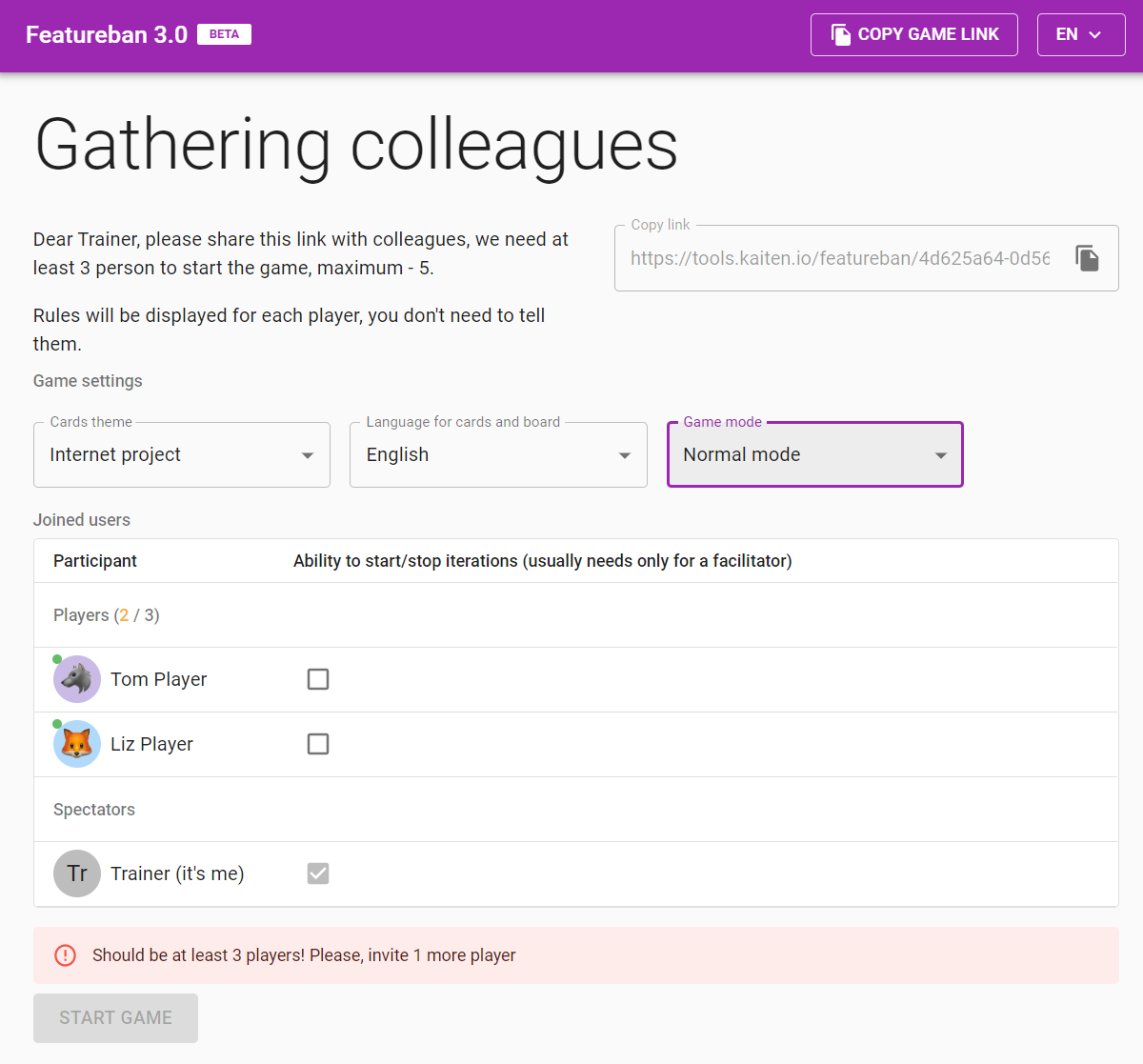
Pic. 2. Player awaiting page.
You can choose one of two predefined scenarios: the Marketing team and the Internet project. By selecting the theme, you are defining what titles players will see on the cards (typical tasks for the scenario) and the workflow stages corresponding to these scripts. Topics just set the mood. The card titles do not affect the game rules.
You can also select two game modes: regular and strict. The regular one will allow you to make the wrong moves but will notify the player and return the card to the previous place. The Strict mode will not allow players to make moves against the rules.
Don’t worry if you accidentally close the page without saving the invitation link. When you return to the home page, the site will allow you to continue with the game you started earlier.
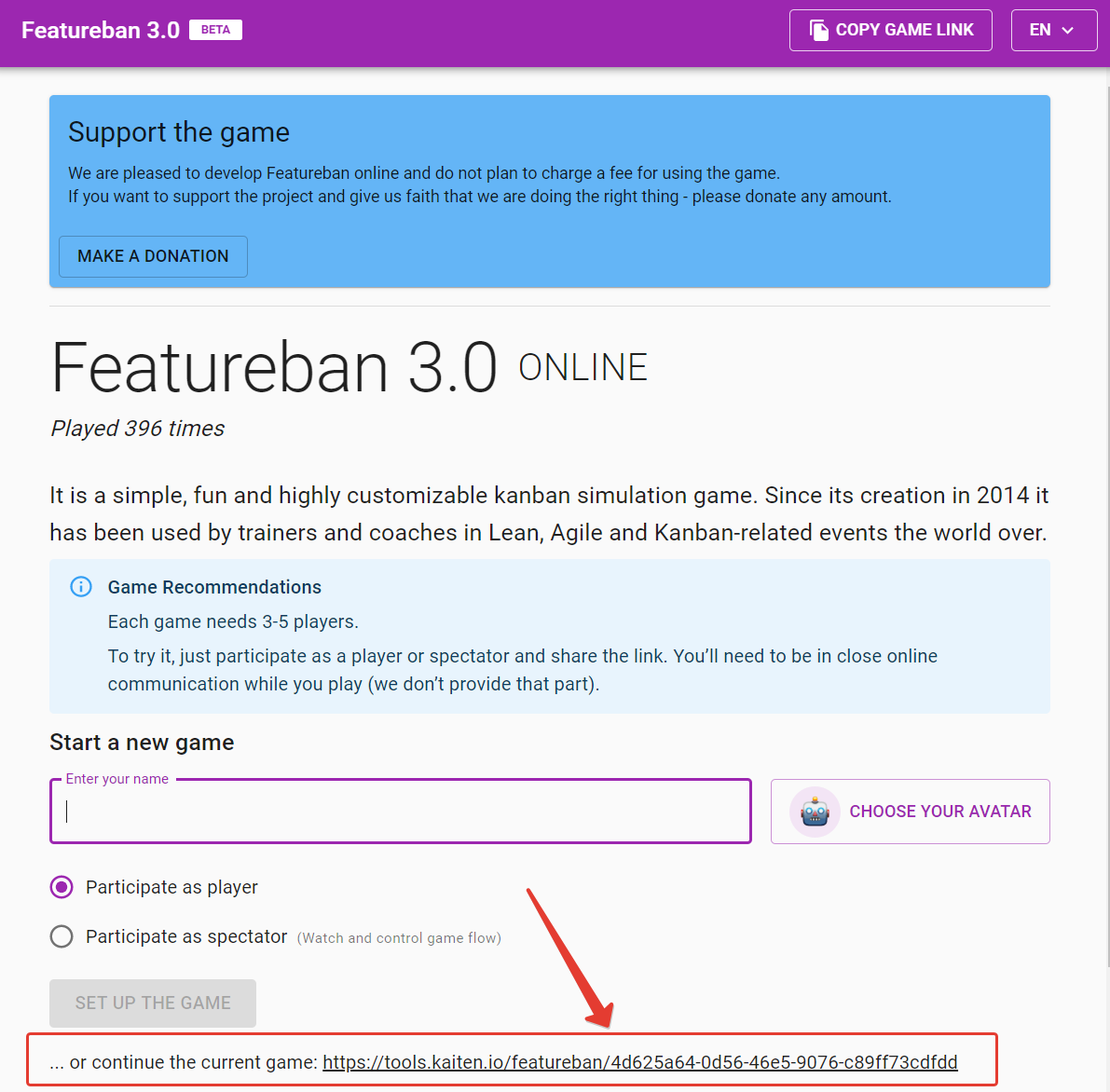
Pic. 3. Link to continue the previously created game.
We recommend everyone choose a unique avatar. Wait for everyone to join and press the «Start Game» button. You do not need to explain the rules right now. Before each iteration, the game will display the complete guide to you and all players.
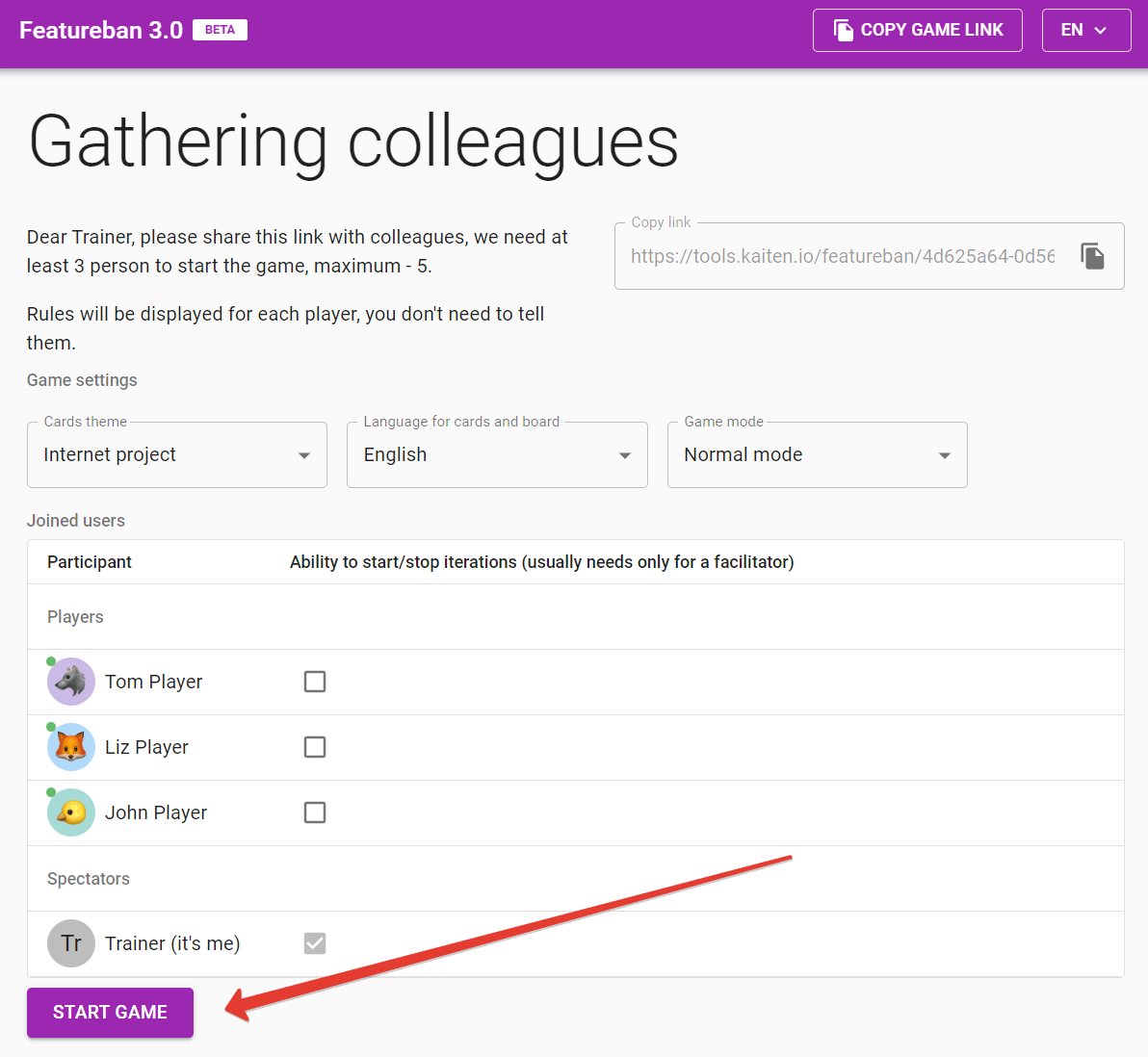
Pic. 4. All set, ready to go.
Tell the players the rules of the game before the first iteration and answer their questions. Don't worry if players don't feel confident at this point. They will deal with the mechanics in the first two moves. The simulation does not allow you to make any moves that violate the rules of the game.

Pic. 5. Rules explained before the first iteration.
When players are ready to start, they are pressing the «Ready» button in their browser. The system will show you if all players are prepared to go.

Pic. 6. Players screen before the first iteration.
When all players press «Ready,» the game starts automatically.
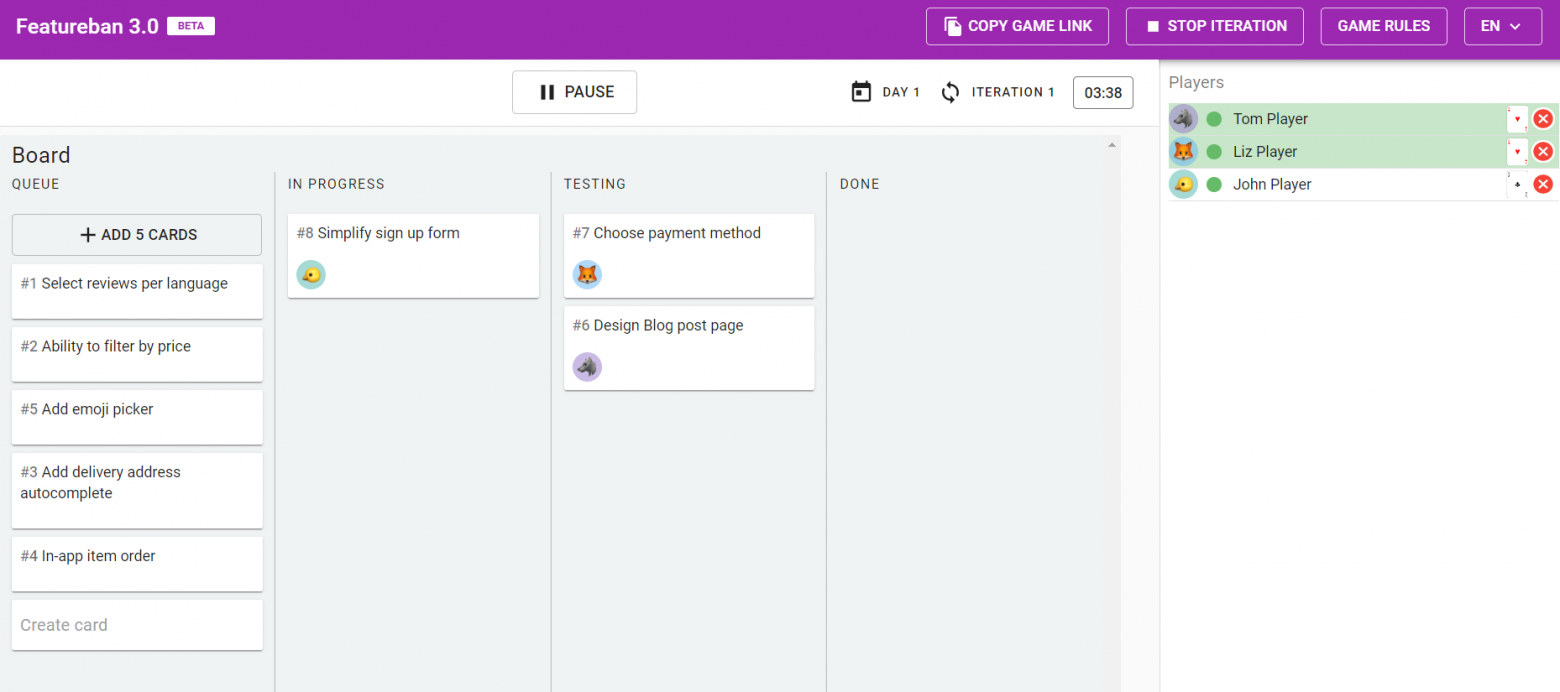
Pic. 7. The facilitator screen during the simulation.
Let players make a few moves and be ready to answer their questions. The game always displays a hint on the top right corner of the screen, depending on the card they have dropped out.

Pic. 8. Player’s game screen with the red card drawn
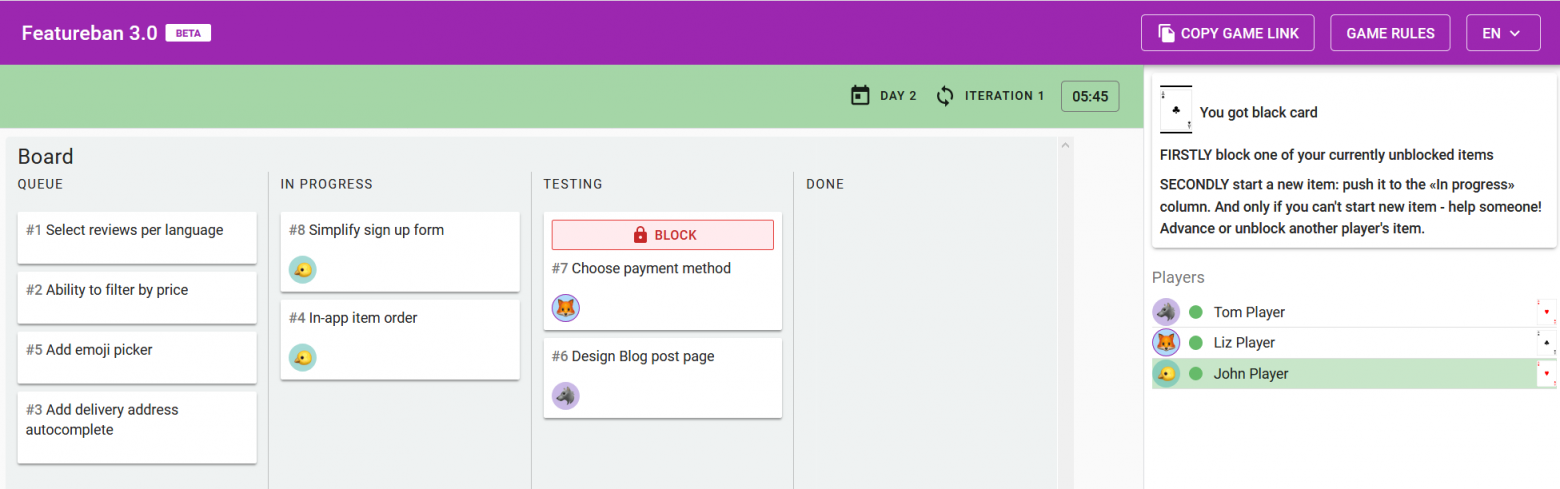
Pic. 9. Player’s game screen with the black card drawn
Once a player makes a move in the «day» his name is highlighted by green:
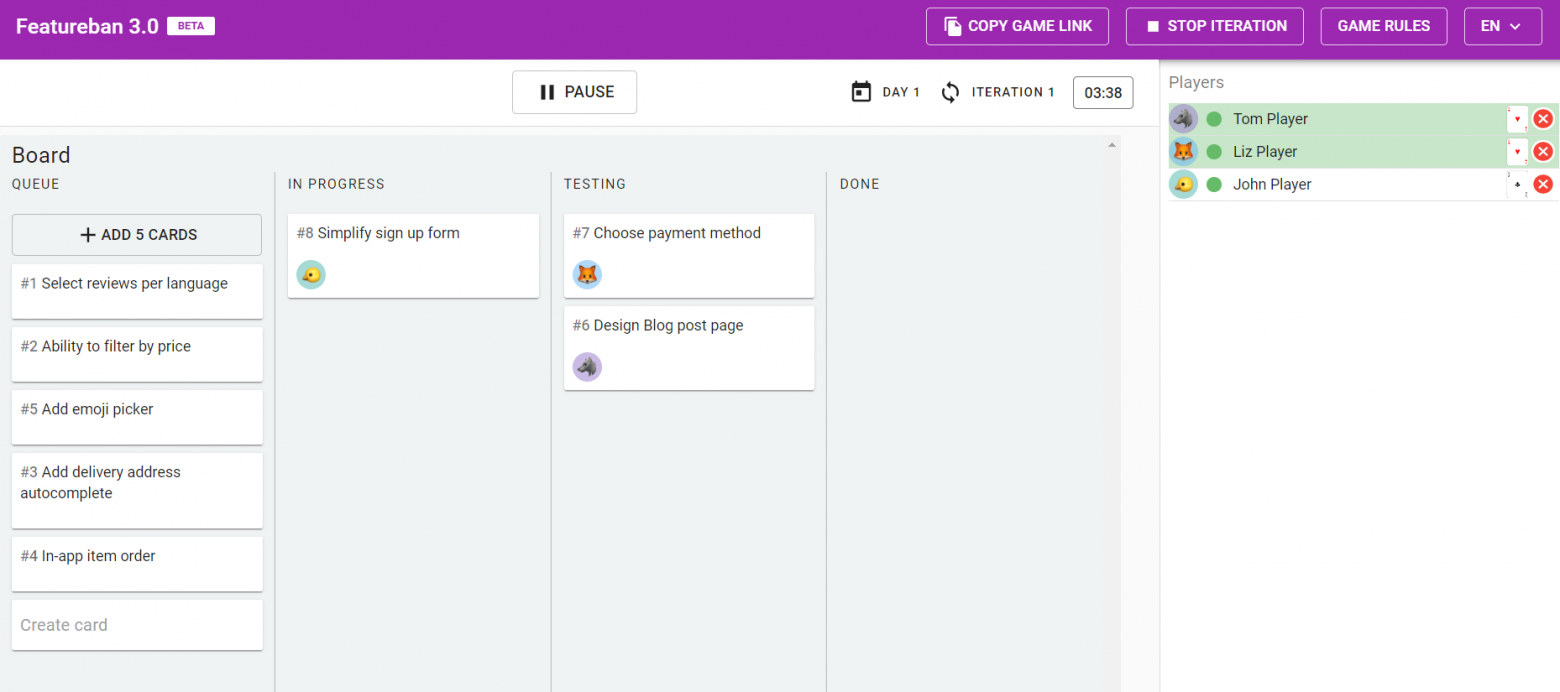
Pic. 10. Two of three players did their progress, waiting for the last player
Once all players have made a move, the next day will start automatically:
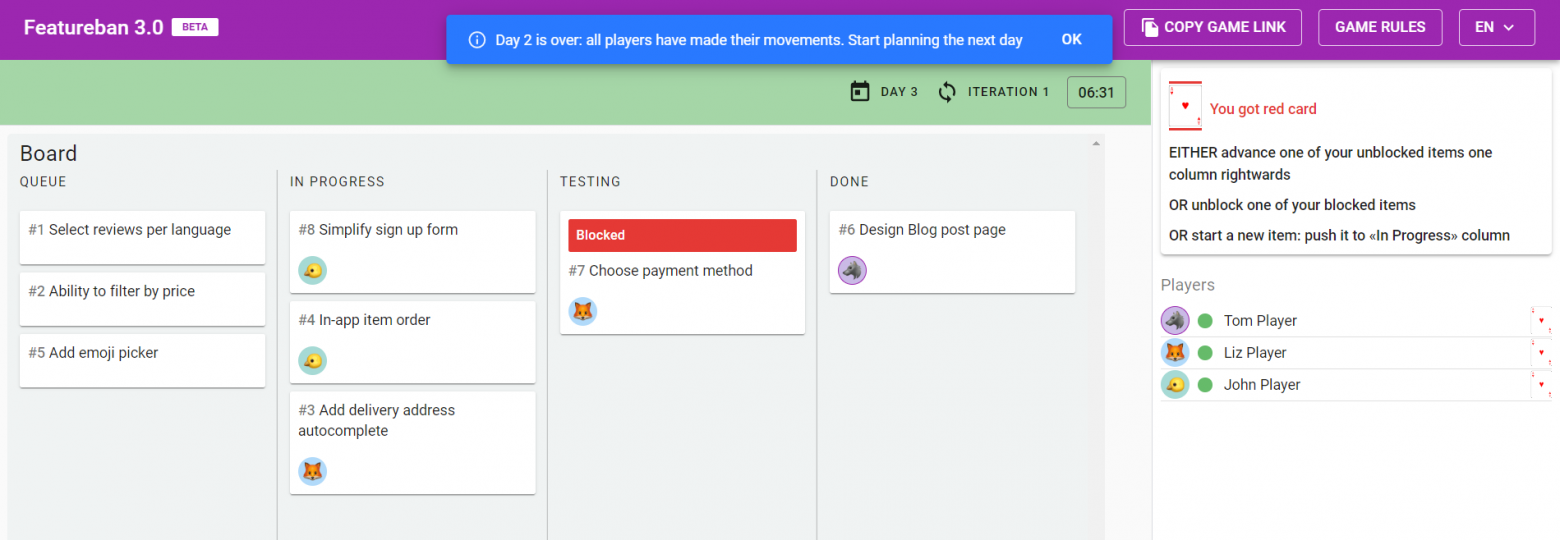
Pic. 11. End of day notification.
You need to replenish the queue, so players always have enough «work» to do.
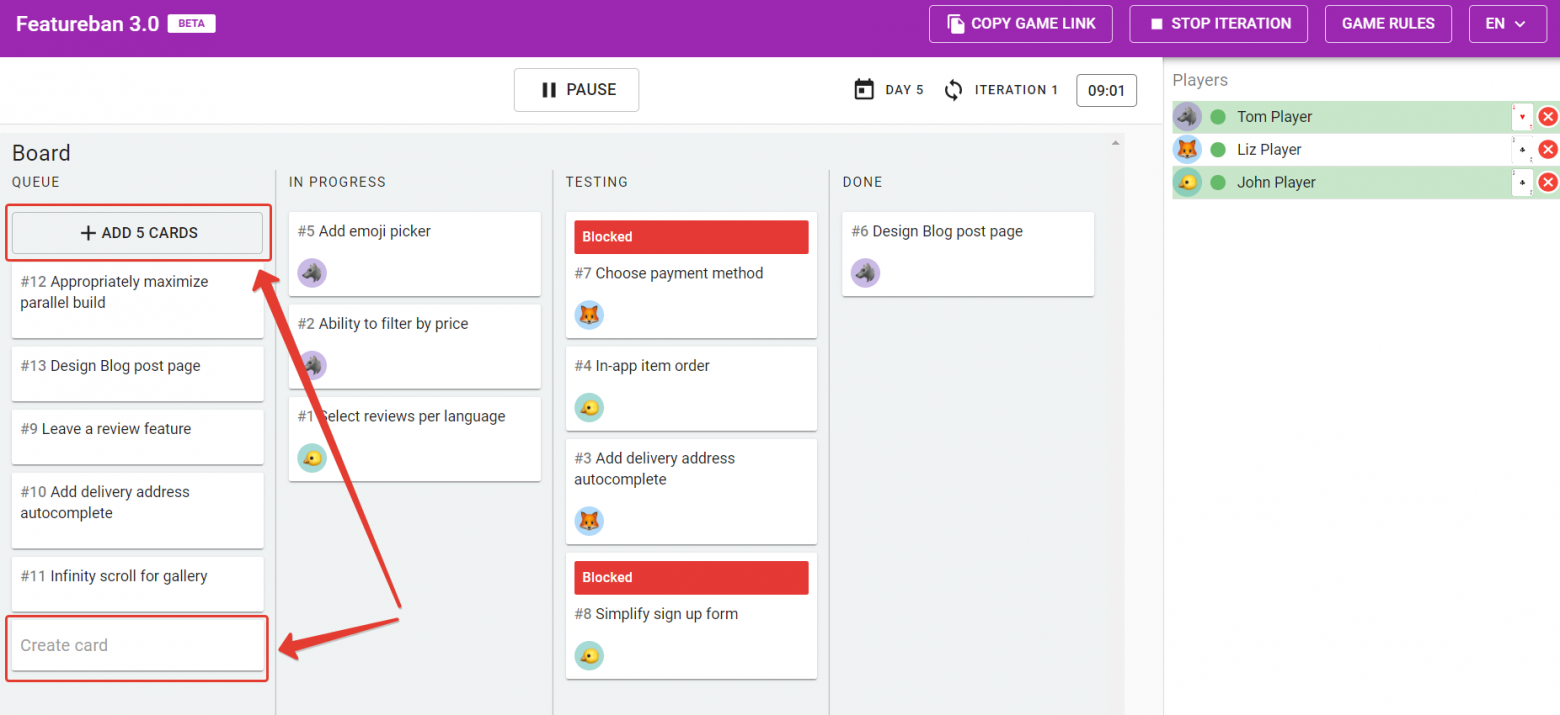
Pic. 12. Add more cards to the queue.
The «Pause» button is available for you during the session. It is useful if your players are playing too fast without paying attention to their goals.
For players to see the effect of setting limits on the second iteration, it's crucial not letting too many tasks accumulate in the «In Progress» columns and stopping the iteration on time. In our experience, it is better to stop when you have about two cards per player in progress, so it’s about ten cards when there are five players. But so not worry if you miss the moment, before starting the second iteration, you will have an opportunity to remove excess cards from the board.
Stop the game with the «Pause» button, discuss with players what they see on the board. Explain that you are going to start the next stage and click «Finish iteration.» You will go to the screen to discuss the results of the first iteration.
It is not necessary to fill in the form. The main goal is to examine the team experience during the first iteration. Though if the team provides answers, the system will store responses and include them in the final report.

Pic. 13. First iteration debriefing, facilitator view
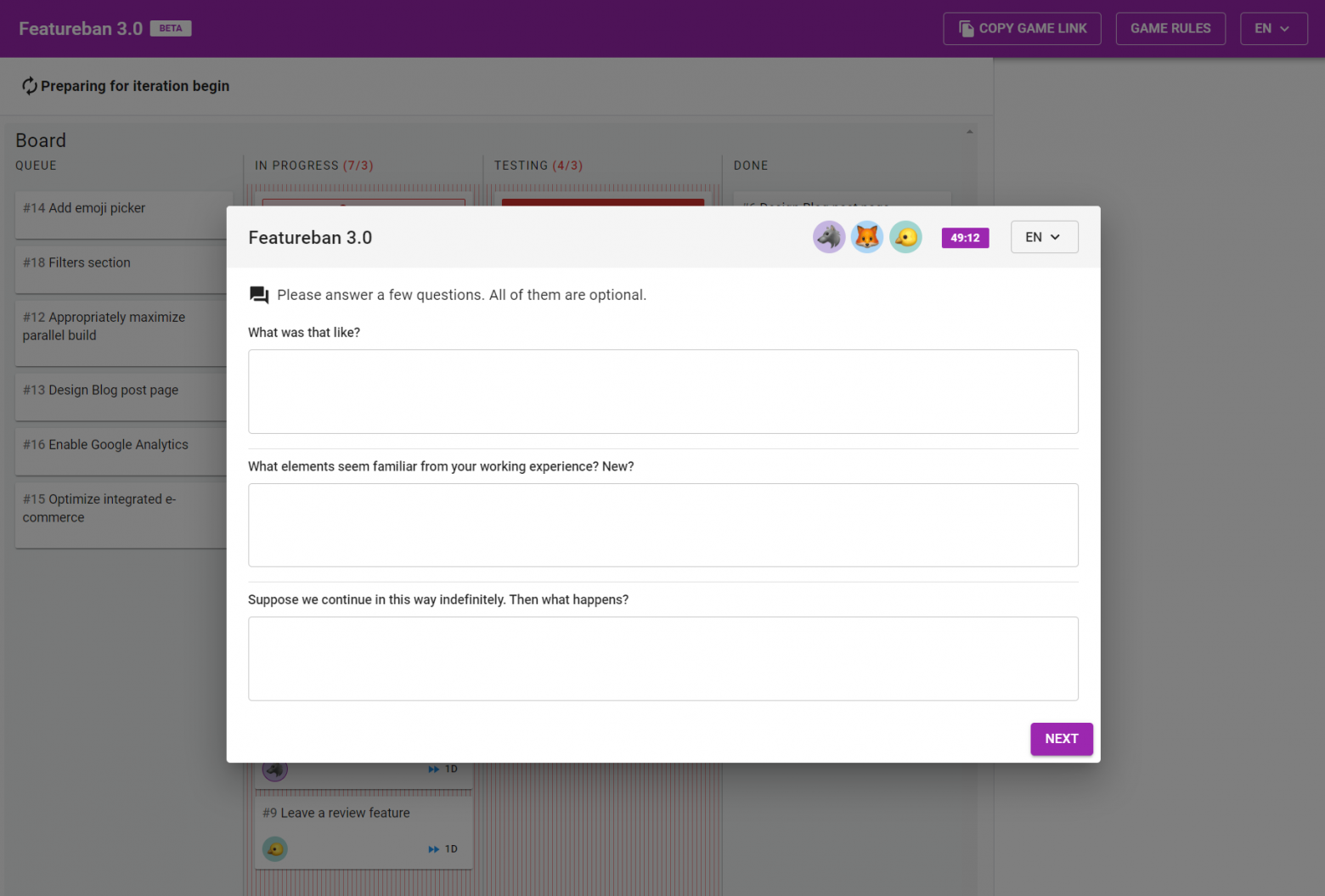
Pic. 14. First iteration debriefing, player view
The second iteration differs from the first one in that WIP limits appear on the Kanban board:
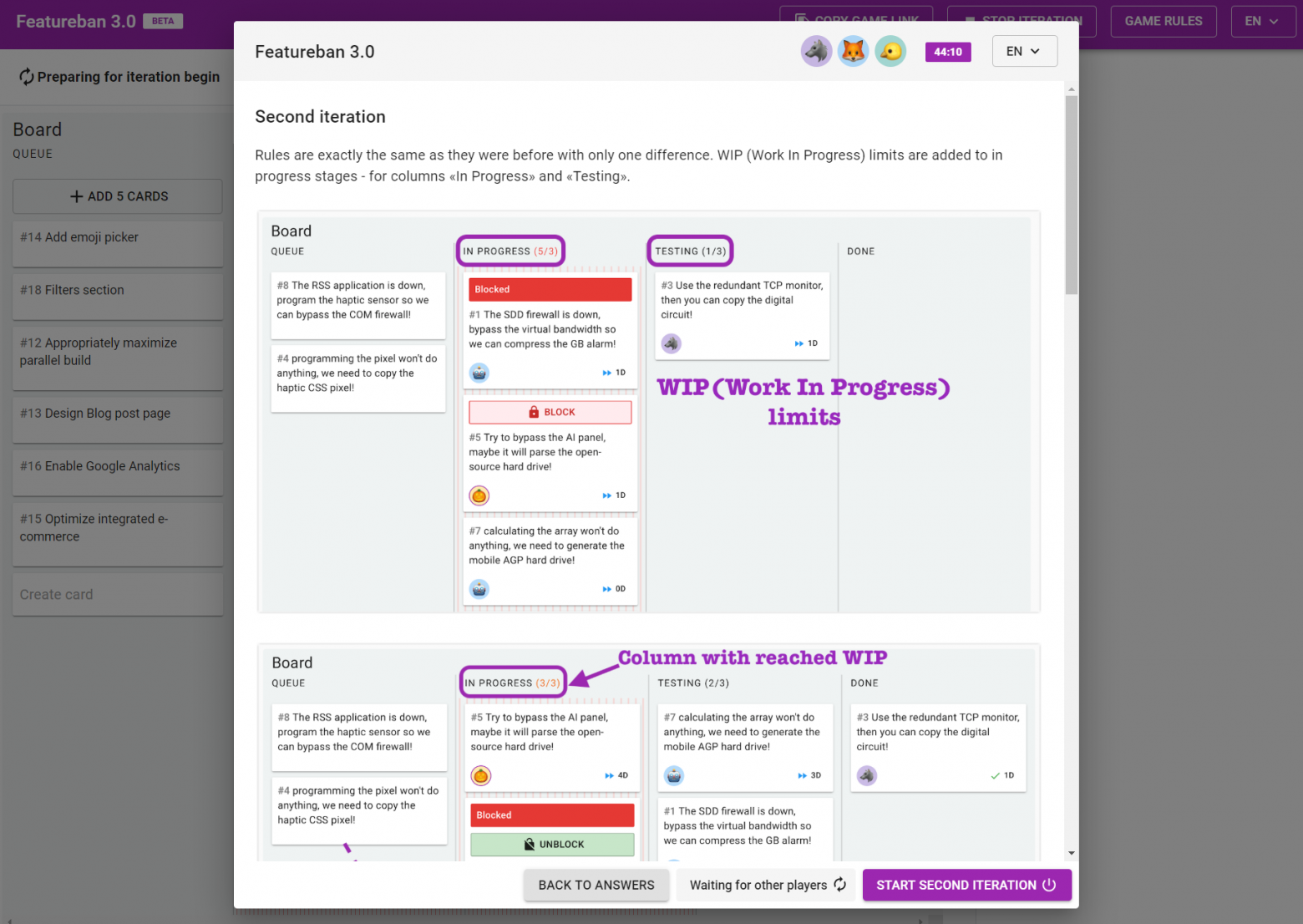
Pic. 15. Second iteration rules, WIP limits are introduces
Before starting the iteration, you can remove some excess cards.
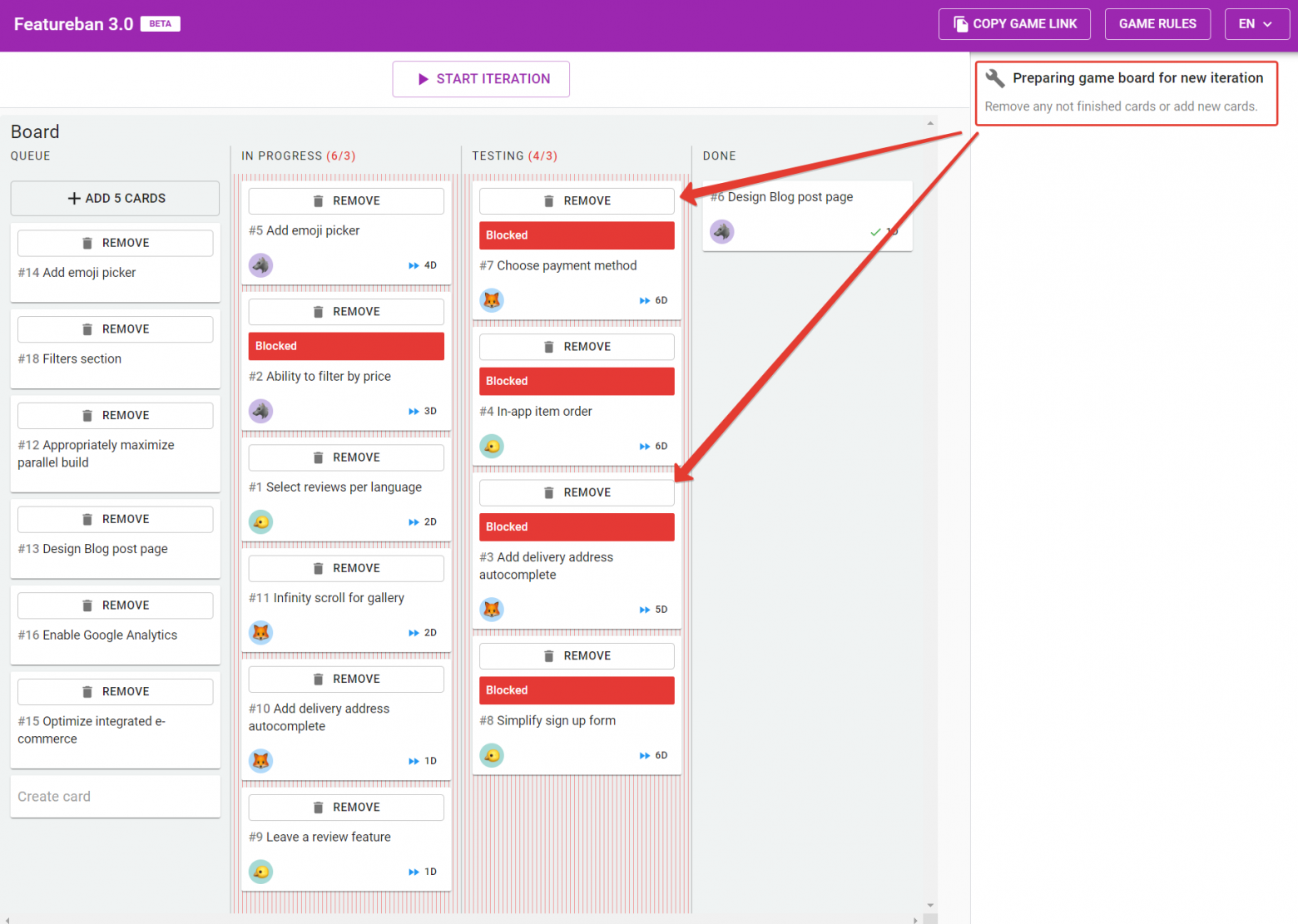
Pic. 16. Removing excess cards
In the second iteration, the game will continue from the same place where the first one ended. All other rules apply without change.
You can draw the attention of the team to the fact that the game starts to collect statistics on tasks. You can review it on the right of the board.
Since the game does not allow you to make a wrong move, we often see that, unlike the offline version, the team starts making quick moves without much thought. It is essential for the facilitator to see this trend, stop the game using the «Pause» button and gently lead the team to the idea that it is worth thinking first, then making moves.
It is expected that the team is much more active than at the first iteration, conducting discussions every «day,» agreeing on in what order and what moves to make, developing the optimal strategy. It is desirable not to instruct the team about it explicitly, but to give them an opportunity to come to such behavior on their own.
You can finish the second iteration when the team clears tasks stacked in the «'In Progress'» columns and works with unsurpassed WIP limits from three to five days. Usually, ten days of iteration is enough.
Then stop the second iteration and discuss with the team how it was different from the first one.
You can finish here, but if time permits, play the last, third iteration. It demonstrates the metrics and charts in Kanban systems. Before starting the iteration, the system clears and removes cards from the board, so you start from the beginning. WIP limits from the second iteration remain.
Complete the third iteration when the team has played for ten days.
After the completion, the game will show you the diagrams of all three iterations. Please note that the first two iterations data is combined in one chart for illustrative purposes. You can download the report in PDF format for further review.
As mentioned on tools.kaiten.io/featureban, the game is very popular with Kanban trainers, Scrum Masters, Change Agents, External and Corporate Agile Coaches.
Featureban is part of the Team Kanban Practitioner certified training program from Kanban University. The online version was highly praised by university trainers, the international Kanban community, and the game's author Mike Burrows.
We regularly use it at training and workshops to demonstrate the Kanban method in practice and highly recommend it for team members’ education.

In 2020 we are looking for online ways for teaching and Featureban is already available online, thank you for the authors of the platform for collaborative work Kaiten who provided it for free. Access the tool by the link https://tools.kaiten.io/featureban.
The purpose of Featureban is to demonstrate the use of the Kanban method at the team level and introduce the basic practices like visual management, WIP limits as well as the most used Kanban metrics and charts.
The instruction will be useful for Service Managers, Scrum Masters, Change Agents, internal Agile Coaches, and team leaders who want to introduce Kanban for a team.
Please note this is not a complete facilitator's guide for the Featureban itself. We just wanted to help you get used to the online version. If you have not facilitated or participated in the Featureban before, we recommend that you read the facilitator's guide and see the video game facilitated by the author, Mike Burrows.
Important Information Before We Begin
The simulation is available in Russian and English.
Prepare in advance a video or audio conference to communicate during the game (Skype, Zoom, Google Meet, WhatsApp, or any other by your choice). All players will use a common workplace in their browsers, and you don't need to make a screen presentation, but a video conference will help you communicate in the process. We recommend using cameras because the ability to see each other's emotions helps to maintain dynamics.
Three to five people can play in one team, and an unlimited number of observers can join. They see the same board players see but cannot make moves.
As the facilitator, you can be either a player or an observer. We recommend being an observer unless you have only two other players so you can be concentrated on the team, not on moves, and not influence the team's decision making unless you have to interfere.
The average game time is 90 minutes.
Our recommendation is to reserve 120 minutes. Enough for a little theory, and for the game itself, as well as the debriefing and charts analysis.
There are two to three iterations in the game. Before the first two, you should explain the game rules to the players. After each iteration, you will have the opportunity to discuss what has just happened and help the team to conclude.
If you want to perform the Featureban simulation for two or more teams, we recommend inviting assistants. Even though offline, it’s common for one trainer to drive a game session for several groups, it is quite tricky for one coach to have several online sessions in parallel. But if you still want to try, use different browsers to start the game for each team (this is a technical limitation, parallel sessions won’t work in one browser).
Game Preparation
Ask your team to check their audio devices and availability of the audio or video conference tool of your choice in advance. It would be useful to check the accessibility of the simulation site https://tools.kaiten.io/featureban as well.
As a trainee, you should create the game session first.
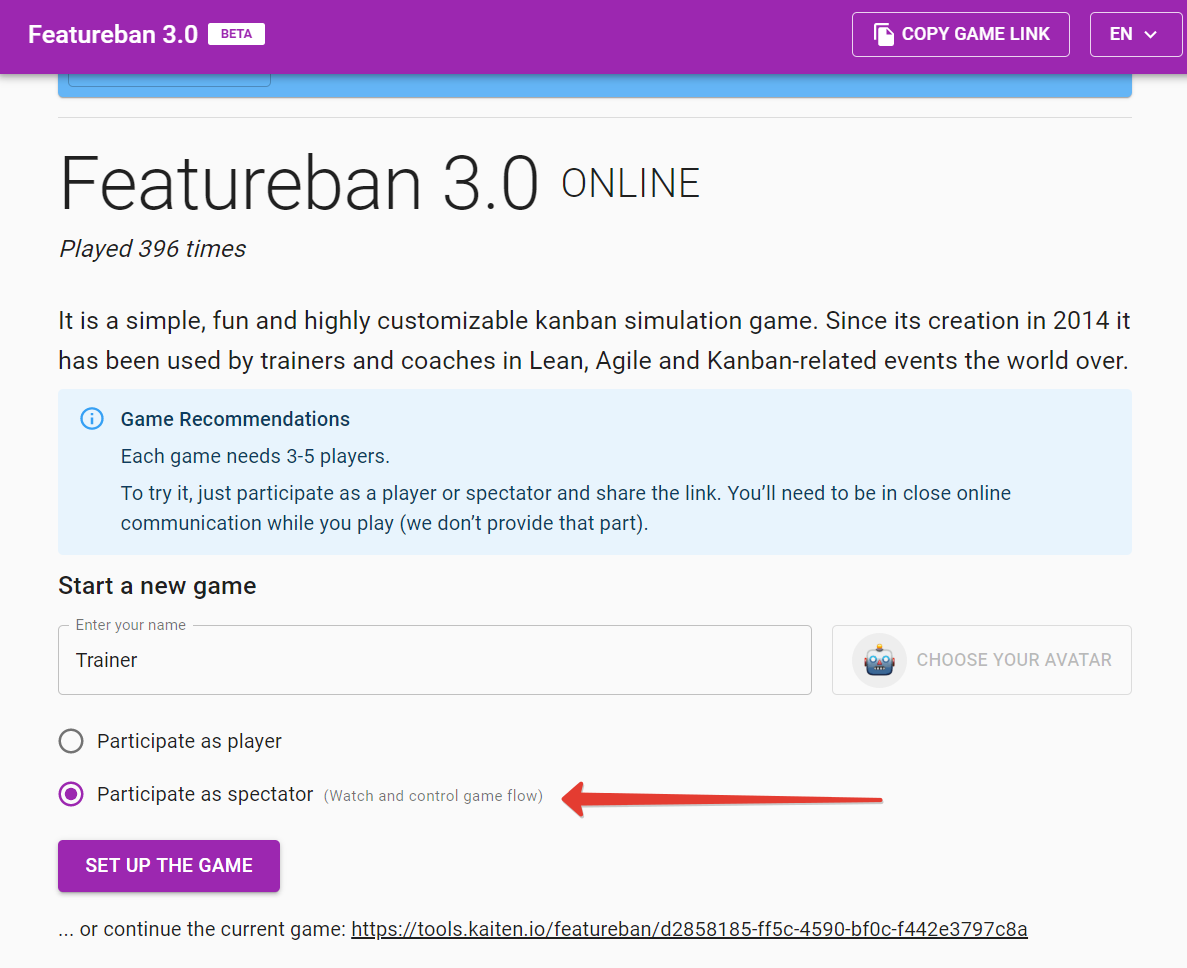
Pic. 1. Creating a game
Enter a name, choose a role (remember, if you have three players, it's better to select the «spectator») and click on «Set up the game.»
After that, you will see the other players’ waiting page. Here you can copy the invitation link to send to the other participants. Then you wait for them to join so you can start the game:
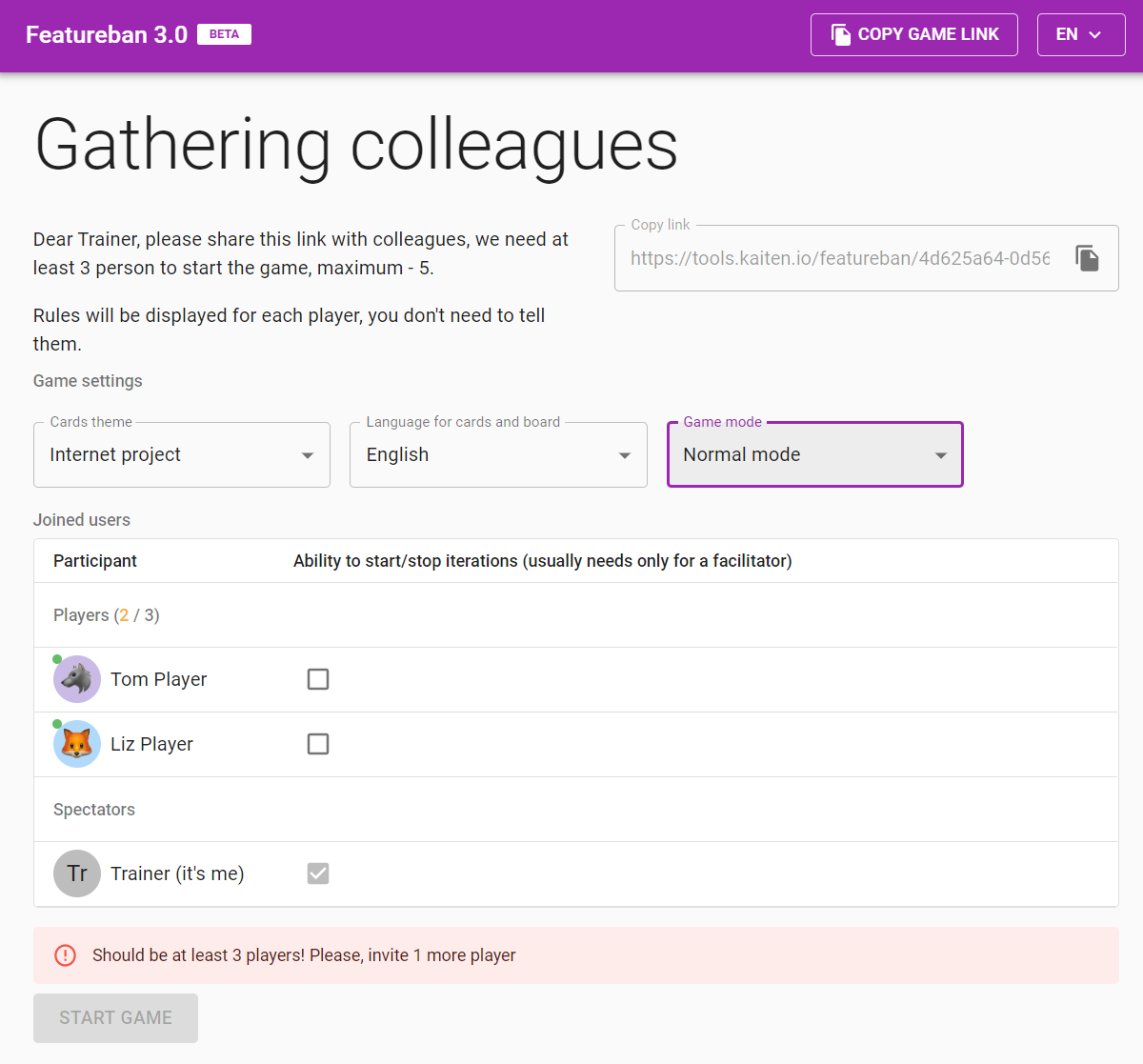
Pic. 2. Player awaiting page.
You can choose one of two predefined scenarios: the Marketing team and the Internet project. By selecting the theme, you are defining what titles players will see on the cards (typical tasks for the scenario) and the workflow stages corresponding to these scripts. Topics just set the mood. The card titles do not affect the game rules.
You can also select two game modes: regular and strict. The regular one will allow you to make the wrong moves but will notify the player and return the card to the previous place. The Strict mode will not allow players to make moves against the rules.
Don’t worry if you accidentally close the page without saving the invitation link. When you return to the home page, the site will allow you to continue with the game you started earlier.
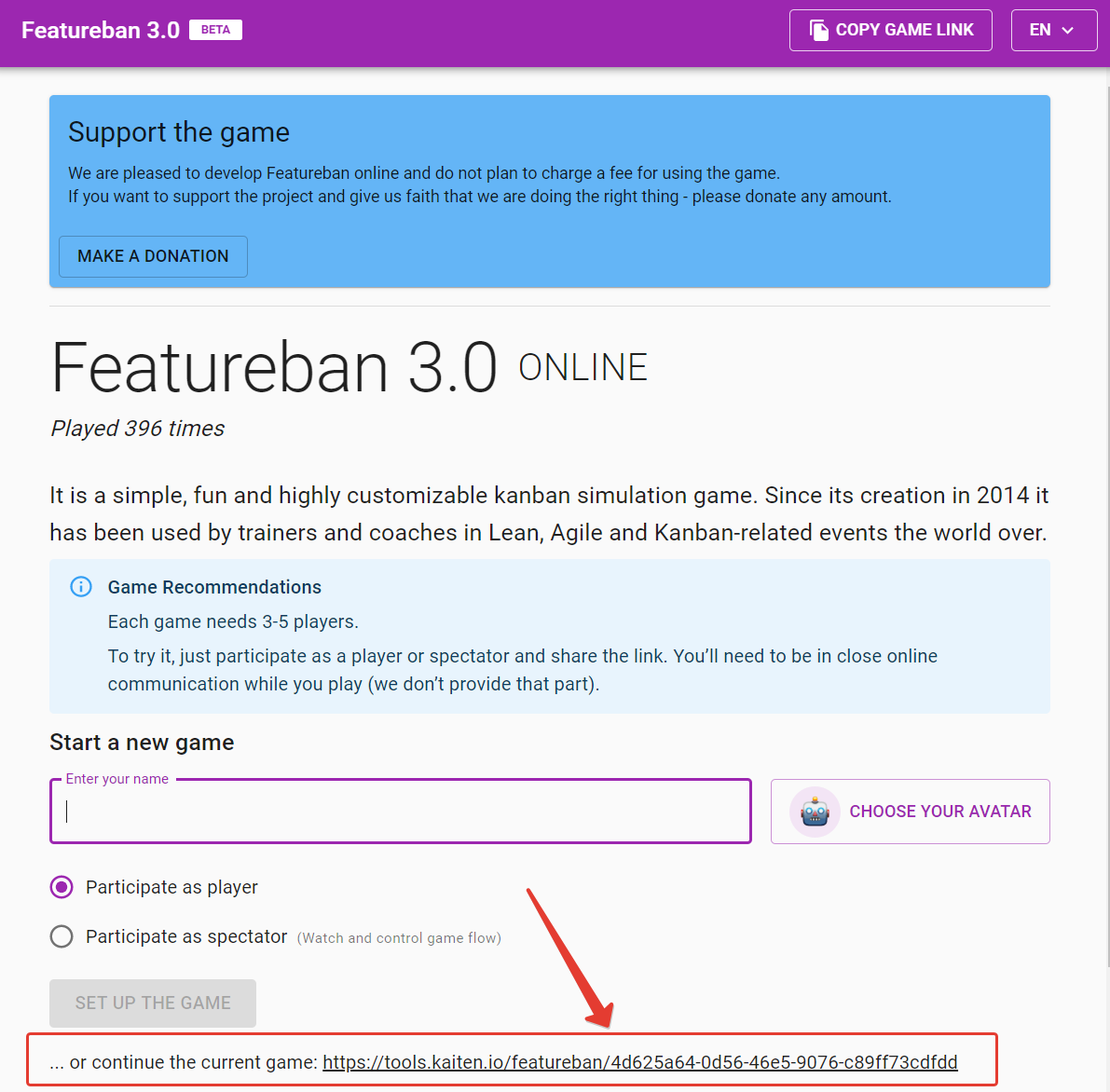
Pic. 3. Link to continue the previously created game.
We recommend everyone choose a unique avatar. Wait for everyone to join and press the «Start Game» button. You do not need to explain the rules right now. Before each iteration, the game will display the complete guide to you and all players.
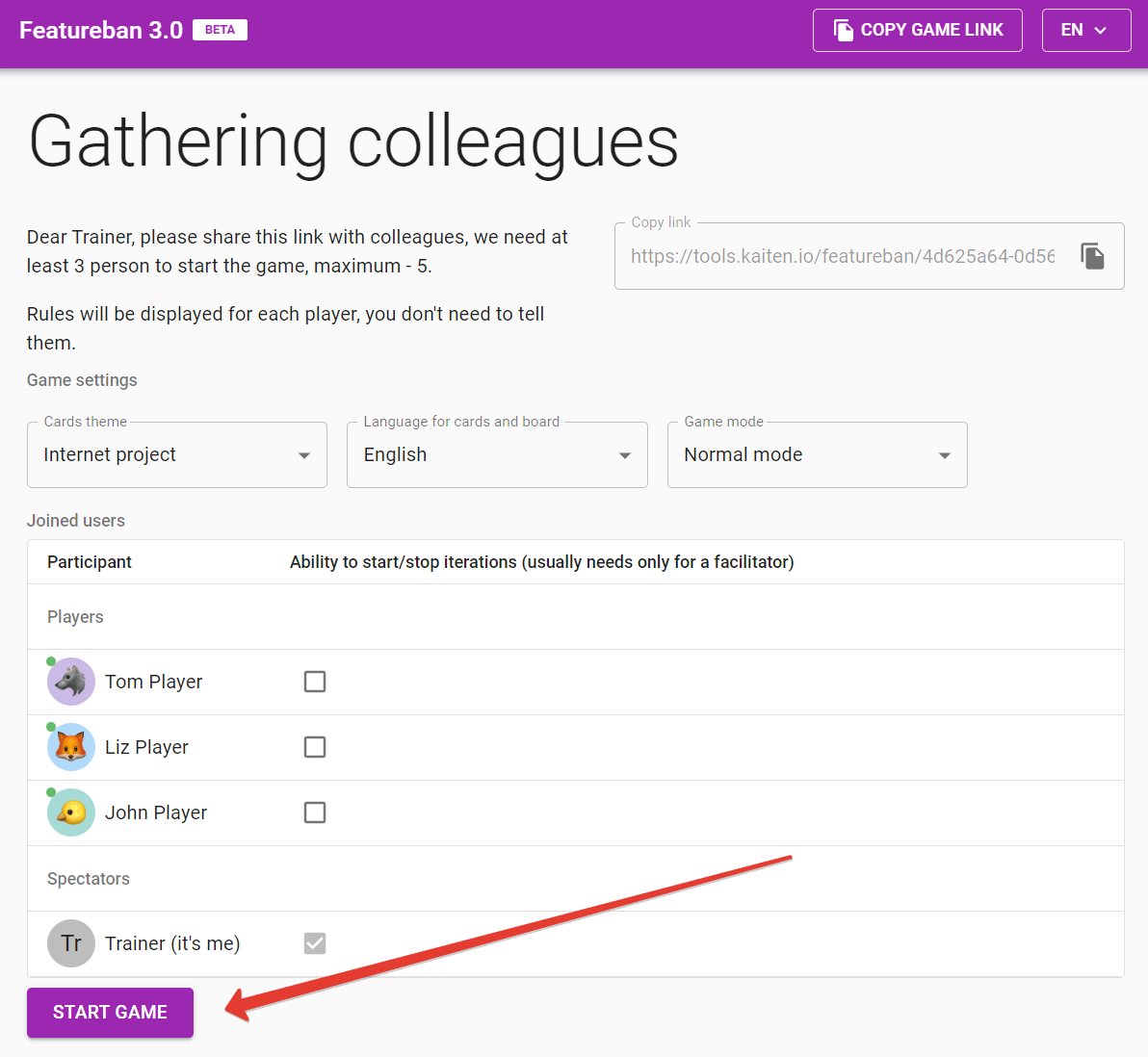
Pic. 4. All set, ready to go.
Simulation
Tell the players the rules of the game before the first iteration and answer their questions. Don't worry if players don't feel confident at this point. They will deal with the mechanics in the first two moves. The simulation does not allow you to make any moves that violate the rules of the game.

Pic. 5. Rules explained before the first iteration.
When players are ready to start, they are pressing the «Ready» button in their browser. The system will show you if all players are prepared to go.

Pic. 6. Players screen before the first iteration.
When all players press «Ready,» the game starts automatically.
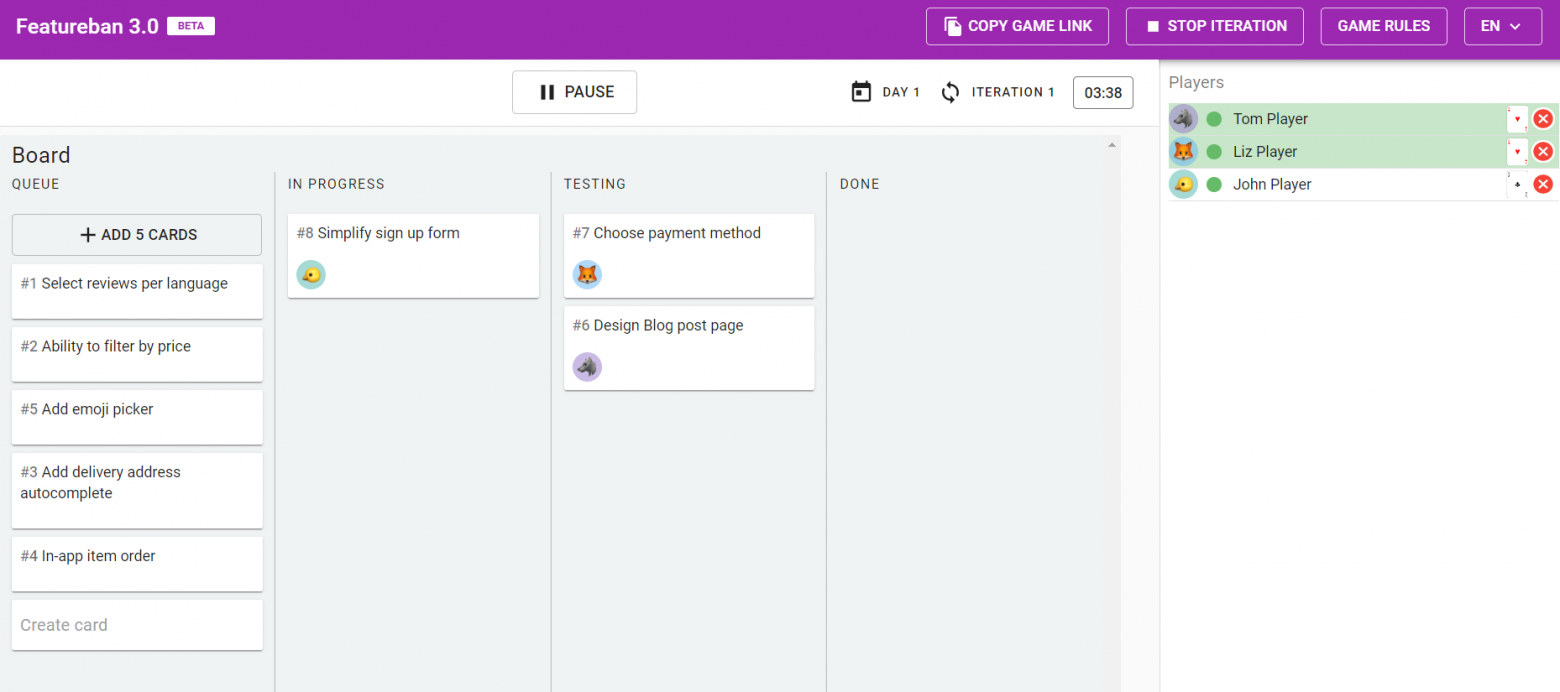
Pic. 7. The facilitator screen during the simulation.
Let players make a few moves and be ready to answer their questions. The game always displays a hint on the top right corner of the screen, depending on the card they have dropped out.

Pic. 8. Player’s game screen with the red card drawn
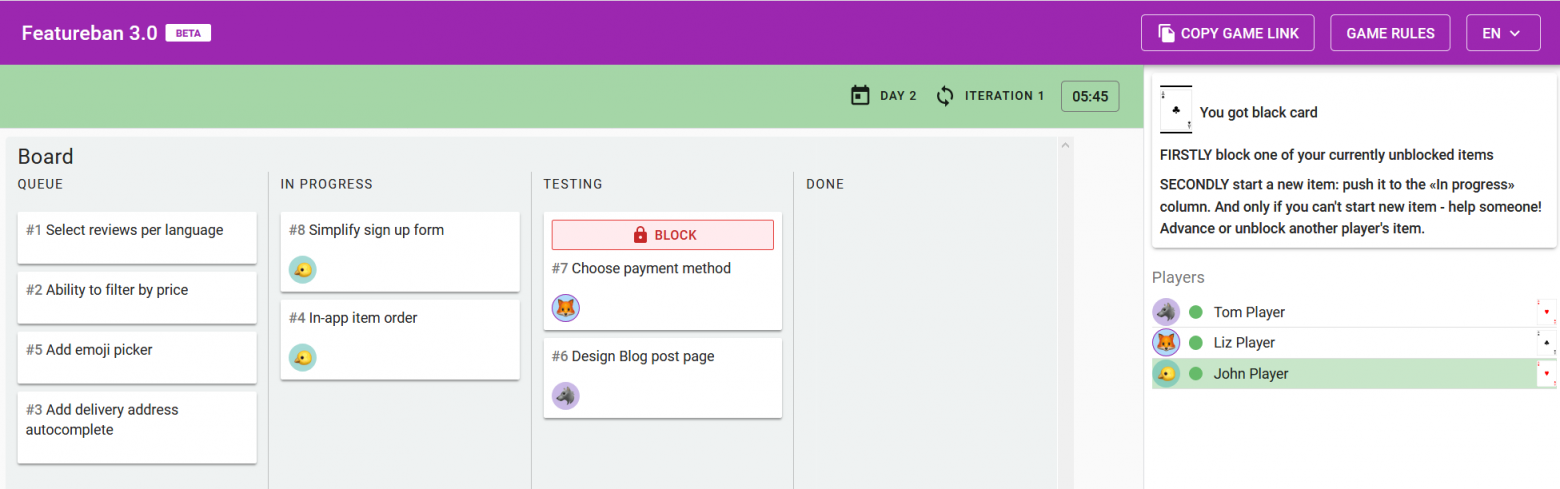
Pic. 9. Player’s game screen with the black card drawn
Once a player makes a move in the «day» his name is highlighted by green:
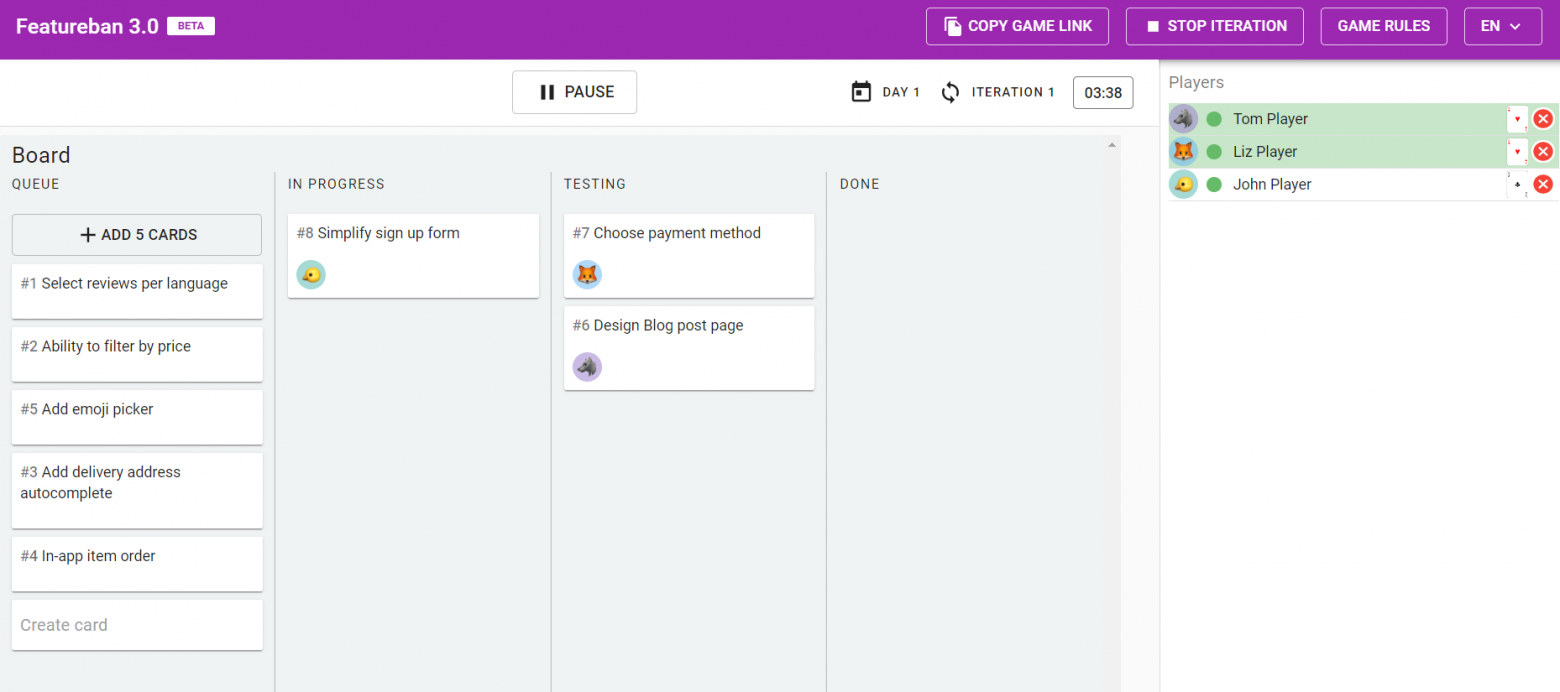
Pic. 10. Two of three players did their progress, waiting for the last player
Once all players have made a move, the next day will start automatically:
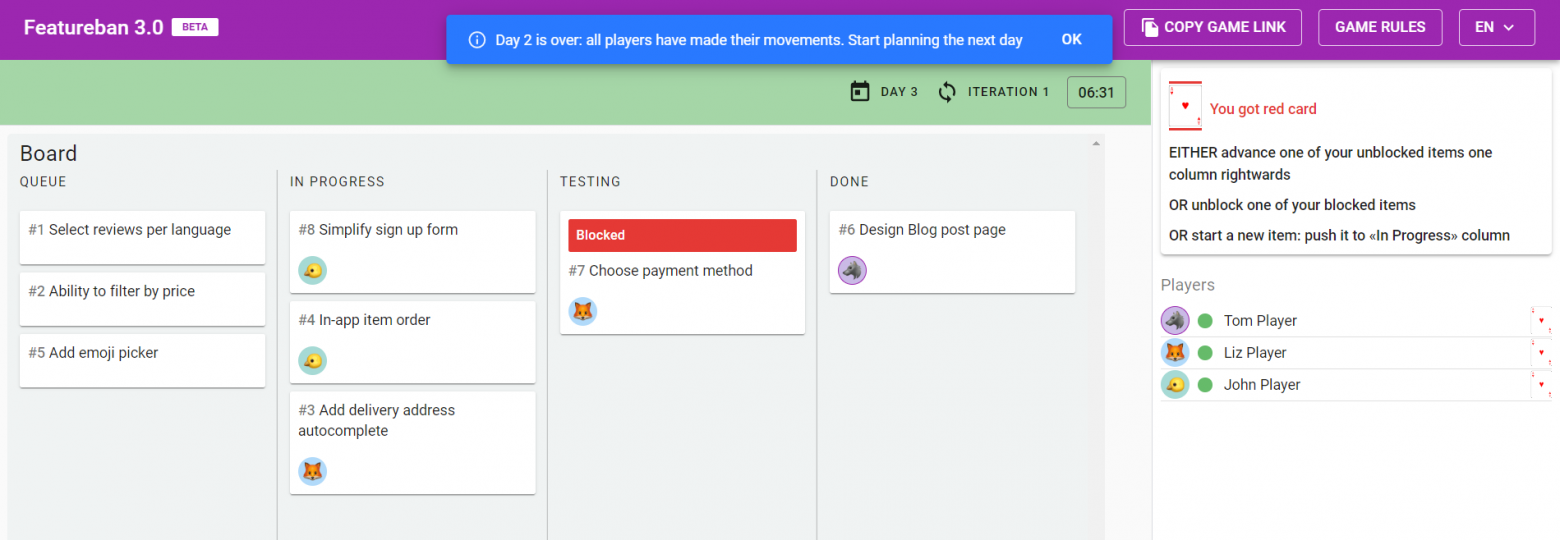
Pic. 11. End of day notification.
You need to replenish the queue, so players always have enough «work» to do.
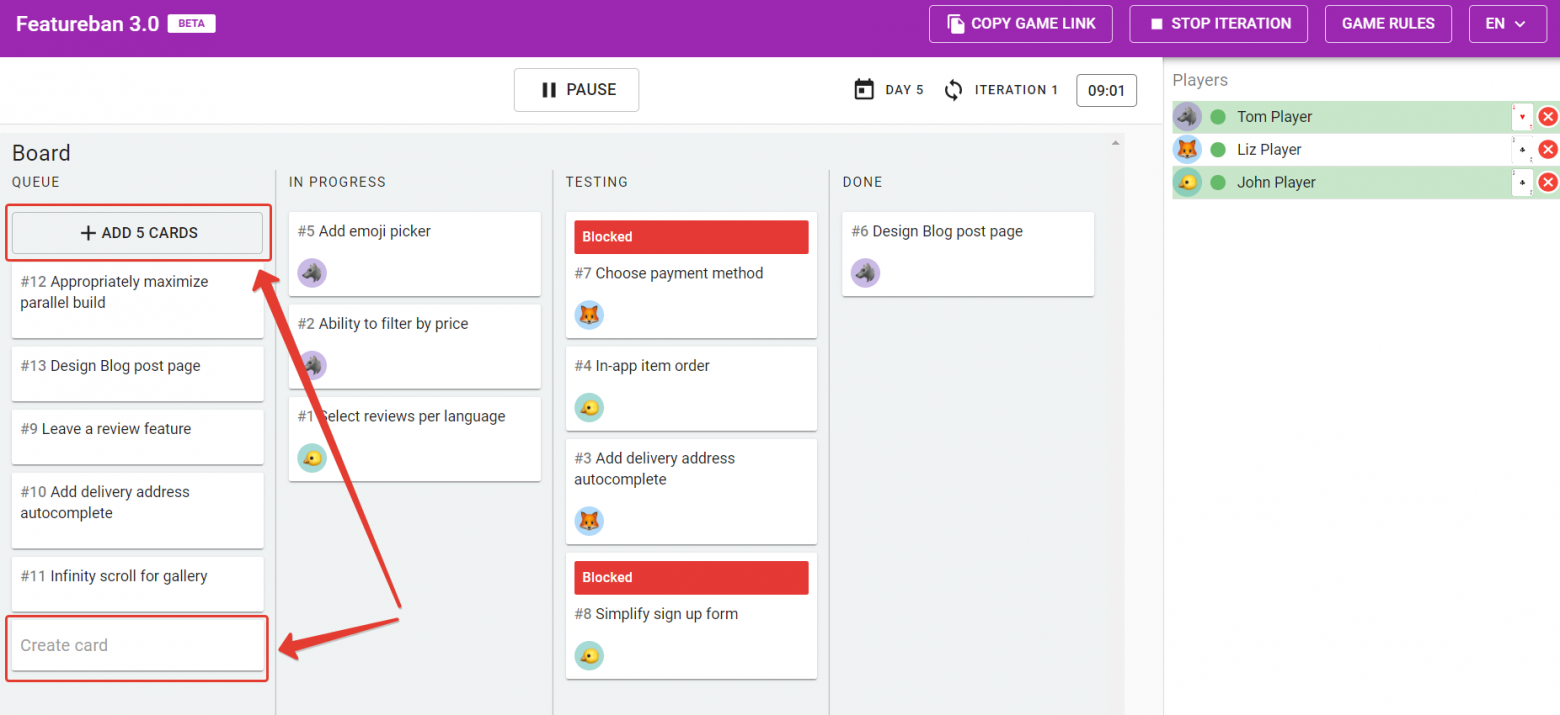
Pic. 12. Add more cards to the queue.
The «Pause» button is available for you during the session. It is useful if your players are playing too fast without paying attention to their goals.
For players to see the effect of setting limits on the second iteration, it's crucial not letting too many tasks accumulate in the «In Progress» columns and stopping the iteration on time. In our experience, it is better to stop when you have about two cards per player in progress, so it’s about ten cards when there are five players. But so not worry if you miss the moment, before starting the second iteration, you will have an opportunity to remove excess cards from the board.
Stop the game with the «Pause» button, discuss with players what they see on the board. Explain that you are going to start the next stage and click «Finish iteration.» You will go to the screen to discuss the results of the first iteration.
It is not necessary to fill in the form. The main goal is to examine the team experience during the first iteration. Though if the team provides answers, the system will store responses and include them in the final report.

Pic. 13. First iteration debriefing, facilitator view
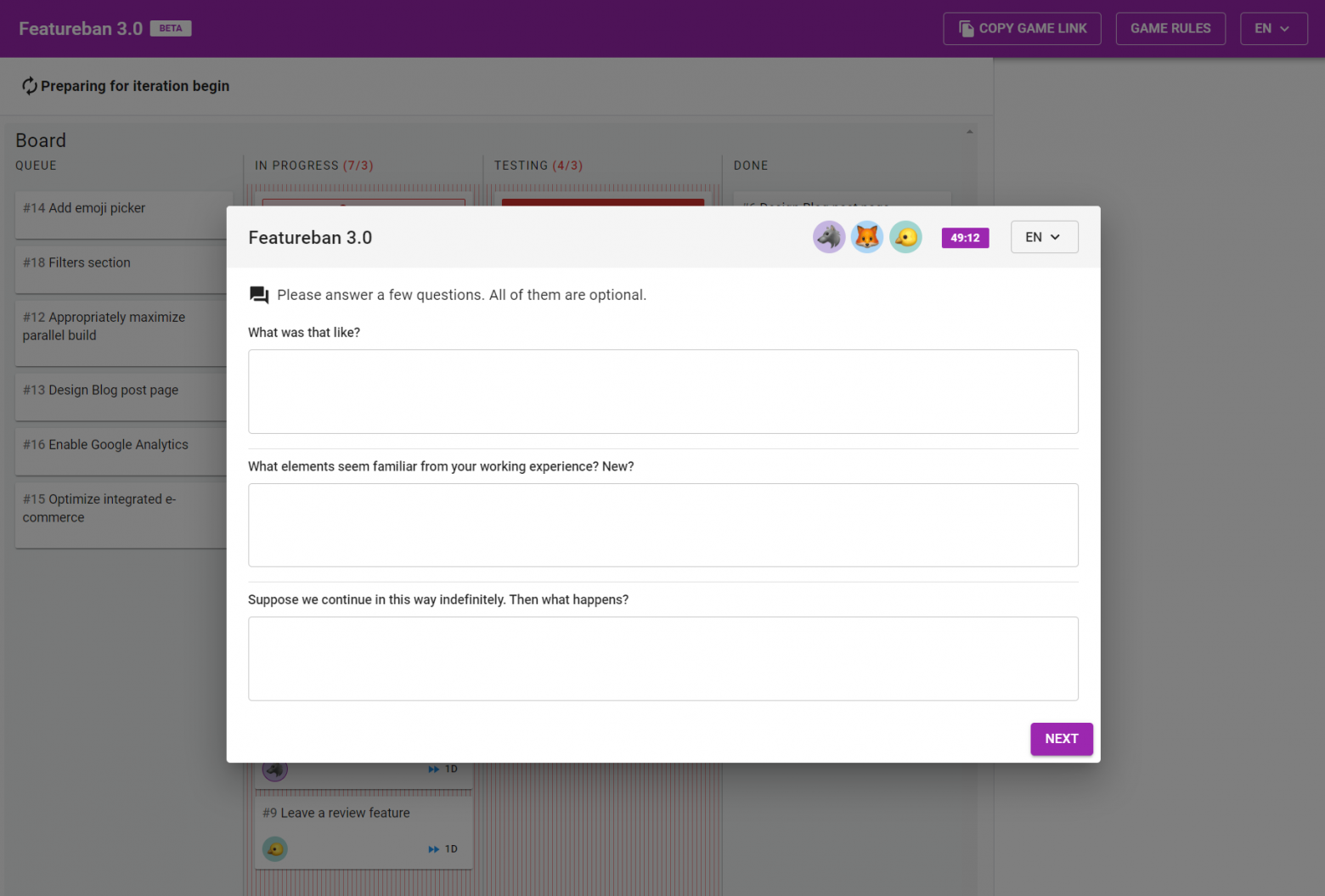
Pic. 14. First iteration debriefing, player view
The second iteration differs from the first one in that WIP limits appear on the Kanban board:
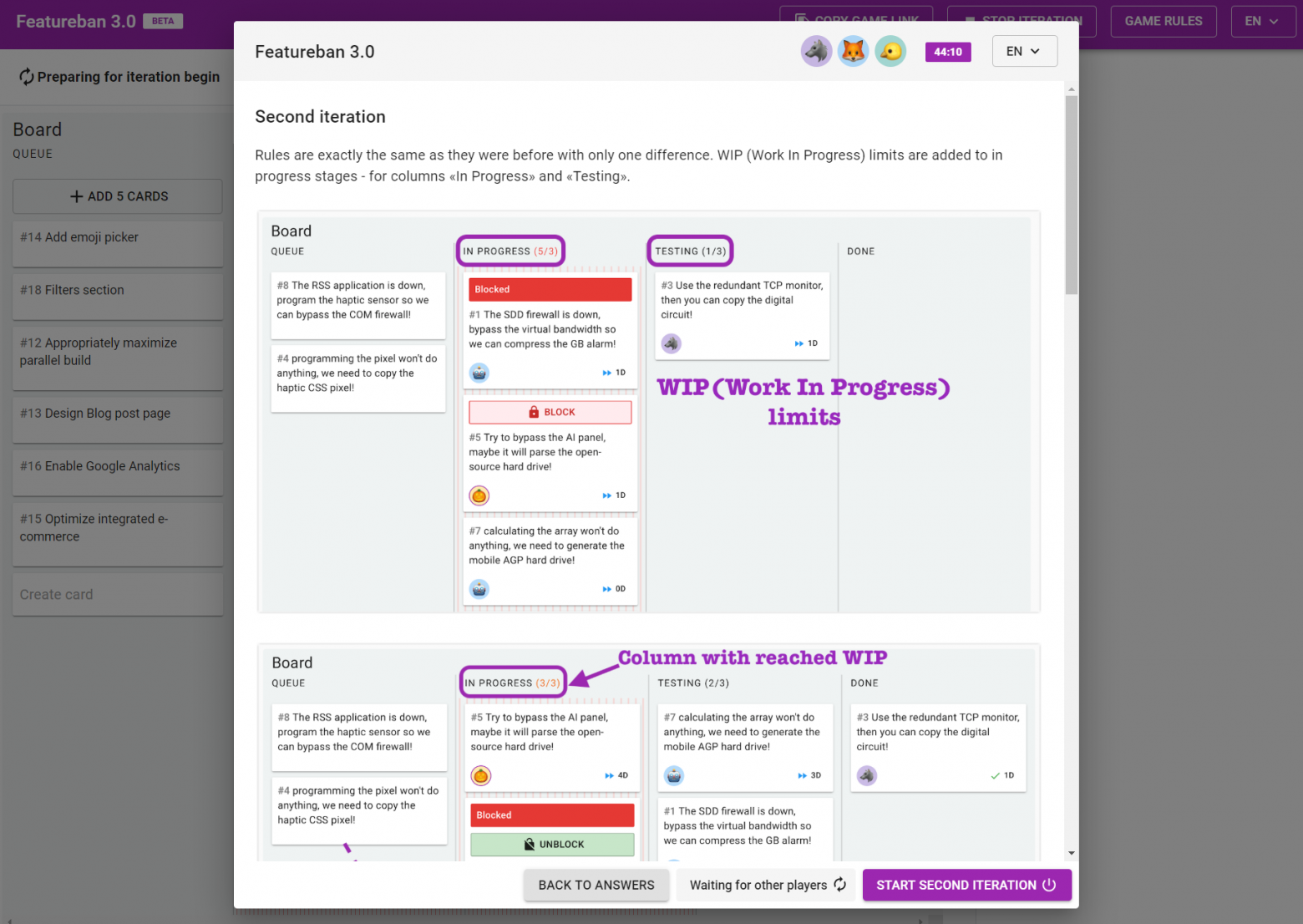
Pic. 15. Second iteration rules, WIP limits are introduces
Before starting the iteration, you can remove some excess cards.
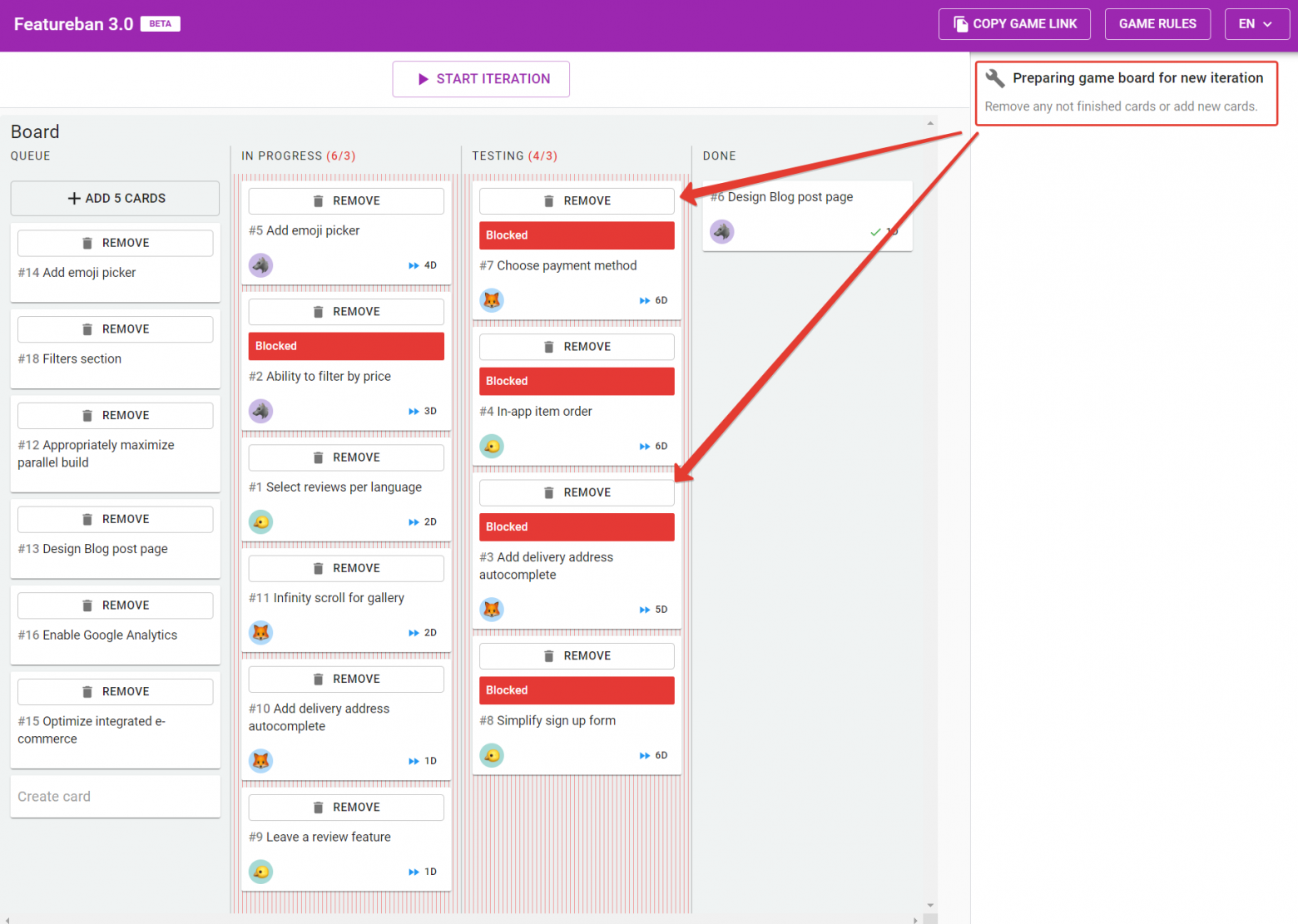
Pic. 16. Removing excess cards
In the second iteration, the game will continue from the same place where the first one ended. All other rules apply without change.
You can draw the attention of the team to the fact that the game starts to collect statistics on tasks. You can review it on the right of the board.
Since the game does not allow you to make a wrong move, we often see that, unlike the offline version, the team starts making quick moves without much thought. It is essential for the facilitator to see this trend, stop the game using the «Pause» button and gently lead the team to the idea that it is worth thinking first, then making moves.
It is expected that the team is much more active than at the first iteration, conducting discussions every «day,» agreeing on in what order and what moves to make, developing the optimal strategy. It is desirable not to instruct the team about it explicitly, but to give them an opportunity to come to such behavior on their own.
You can finish the second iteration when the team clears tasks stacked in the «'In Progress'» columns and works with unsurpassed WIP limits from three to five days. Usually, ten days of iteration is enough.
Then stop the second iteration and discuss with the team how it was different from the first one.
You can finish here, but if time permits, play the last, third iteration. It demonstrates the metrics and charts in Kanban systems. Before starting the iteration, the system clears and removes cards from the board, so you start from the beginning. WIP limits from the second iteration remain.
Complete the third iteration when the team has played for ten days.
After the completion, the game will show you the diagrams of all three iterations. Please note that the first two iterations data is combined in one chart for illustrative purposes. You can download the report in PDF format for further review.
Afterword
As mentioned on tools.kaiten.io/featureban, the game is very popular with Kanban trainers, Scrum Masters, Change Agents, External and Corporate Agile Coaches.
Featureban is part of the Team Kanban Practitioner certified training program from Kanban University. The online version was highly praised by university trainers, the international Kanban community, and the game's author Mike Burrows.
We regularly use it at training and workshops to demonstrate the Kanban method in practice and highly recommend it for team members’ education.
