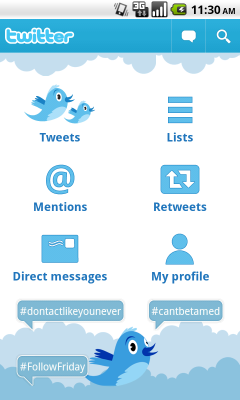 После моей недавней статьи несколько человек поинтересовались в личке как сделать Dashboard. Dashboard является одним из основных UI паттернов для Android, подробней о которых Вы можете прочесть здесь. Поиск по хабру подсказал как можно реализовать QuickAction диалоги и ActionBar. В этой статье я расскажу как легко сделать свой Dashboard.
После моей недавней статьи несколько человек поинтересовались в личке как сделать Dashboard. Dashboard является одним из основных UI паттернов для Android, подробней о которых Вы можете прочесть здесь. Поиск по хабру подсказал как можно реализовать QuickAction диалоги и ActionBar. В этой статье я расскажу как легко сделать свой Dashboard.Для начала нам понадобится вот этот класс:
import android.content.Context;
import android.util.AttributeSet;
import android.view.View;
import android.view.ViewGroup;
/**
* Custom layout that arranges children in a grid-like manner, optimizing for even horizontal and
* vertical whitespace.
*/
public class DashboardLayout extends ViewGroup {
private static final int UNEVEN_GRID_PENALTY_MULTIPLIER = 10;
private int mMaxChildWidth = 0;
private int mMaxChildHeight = 0;
public DashboardLayout(Context context) {
super(context, null);
}
public DashboardLayout(Context context, AttributeSet attrs) {
super(context, attrs, 0);
}
public DashboardLayout(Context context, AttributeSet attrs, int defStyle) {
super(context, attrs, defStyle);
}
@Override
protected void onMeasure(int widthMeasureSpec, int heightMeasureSpec) {
mMaxChildWidth = 0;
mMaxChildHeight = 0;
// Measure once to find the maximum child size.
int childWidthMeasureSpec = MeasureSpec.makeMeasureSpec(
MeasureSpec.getSize(widthMeasureSpec), MeasureSpec.AT_MOST);
int childHeightMeasureSpec = MeasureSpec.makeMeasureSpec(
MeasureSpec.getSize(heightMeasureSpec), MeasureSpec.AT_MOST);
final int count = getChildCount();
for (int i = 0; i < count; i++) {
final View child = getChildAt(i);
if (child.getVisibility() == GONE) {
continue;
}
child.measure(childWidthMeasureSpec, childHeightMeasureSpec);
mMaxChildWidth = Math.max(mMaxChildWidth, child.getMeasuredWidth());
mMaxChildHeight = Math.max(mMaxChildHeight, child.getMeasuredHeight());
}
// Measure again for each child to be exactly the same size.
childWidthMeasureSpec = MeasureSpec.makeMeasureSpec(
mMaxChildWidth, MeasureSpec.EXACTLY);
childHeightMeasureSpec = MeasureSpec.makeMeasureSpec(
mMaxChildHeight, MeasureSpec.EXACTLY);
for (int i = 0; i < count; i++) {
final View child = getChildAt(i);
if (child.getVisibility() == GONE) {
continue;
}
child.measure(childWidthMeasureSpec, childHeightMeasureSpec);
}
setMeasuredDimension(
resolveSize(mMaxChildWidth, widthMeasureSpec),
resolveSize(mMaxChildHeight, heightMeasureSpec));
}
@Override
protected void onLayout(boolean changed, int l, int t, int r, int b) {
int width = r - l;
int height = b - t;
final int count = getChildCount();
// Calculate the number of visible children.
int visibleCount = 0;
for (int i = 0; i < count; i++) {
final View child = getChildAt(i);
if (child.getVisibility() == GONE) {
continue;
}
++visibleCount;
}
if (visibleCount == 0) {
return;
}
// Calculate what number of rows and columns will optimize for even horizontal and
// vertical whitespace between items. Start with a 1 x N grid, then try 2 x N, and so on.
int bestSpaceDifference = Integer.MAX_VALUE;
int spaceDifference;
// Horizontal and vertical space between items
int hSpace = 0;
int vSpace = 0;
int cols = 1;
int rows;
while (true) {
rows = (visibleCount - 1) / cols + 1;
hSpace = ((width - mMaxChildWidth * cols) / (cols + 1));
vSpace = ((height - mMaxChildHeight * rows) / (rows + 1));
spaceDifference = Math.abs(vSpace - hSpace);
if (rows * cols != visibleCount) {
spaceDifference *= UNEVEN_GRID_PENALTY_MULTIPLIER;
}
if (spaceDifference < bestSpaceDifference) {
// Found a better whitespace squareness/ratio
bestSpaceDifference = spaceDifference;
// If we found a better whitespace squareness and there's only 1 row, this is
// the best we can do.
if (rows == 1) {
break;
}
} else {
// This is a worse whitespace ratio, use the previous value of cols and exit.
--cols;
rows = (visibleCount - 1) / cols + 1;
hSpace = ((width - mMaxChildWidth * cols) / (cols + 1));
vSpace = ((height - mMaxChildHeight * rows) / (rows + 1));
break;
}
++cols;
}
// Lay out children based on calculated best-fit number of rows and cols.
// If we chose a layout that has negative horizontal or vertical space, force it to zero.
hSpace = Math.max(0, hSpace);
vSpace = Math.max(0, vSpace);
// Re-use width/height variables to be child width/height.
width = (width - hSpace * (cols + 1)) / cols;
height = (height - vSpace * (rows + 1)) / rows;
int left, top;
int col, row;
int visibleIndex = 0;
for (int i = 0; i < count; i++) {
final View child = getChildAt(i);
if (child.getVisibility() == GONE) {
continue;
}
row = visibleIndex / cols;
col = visibleIndex % cols;
left = hSpace * (col + 1) + width * col;
top = vSpace * (row + 1) + height * row;
child.layout(left, top,
(hSpace == 0 && col == cols - 1) ? r : (left + width),
(vSpace == 0 && row == rows - 1) ? b : (top + height));
++visibleIndex;
}
}
}Он взят из исходников программы Google IO и отредактирован неким Roman Nurik, поскольку оригинал содержит некоторые баги. Класс автоматически размещает наши кнопки в зависимости от их размера, количества, ориентации экрана.
Теперь нам необходимо создать XML-файл dashboard_layout.xml (или с любым другим именем), который необходимо положить в папку res/layout. В нем мы укажем drawable и текст для каждой кнопки, а так же фон для всего layout'a:
<?xml version="1.0" encoding="utf-8"?>
<LinearLayout xmlns:android="http://schemas.android.com/apk/res/android"
android:layout_width="fill_parent"
android:layout_height="fill_parent"
android:orientation="vertical"
<!- Фон для layout'a ->
android:background="@drawable/background">
<!- Здесь указываем путь к нашему классу выше ->
<com.illidane.animado.layouts.DashboardLayout
android:layout_width="fill_parent"
android:layout_height="fill_parent">
<Button android:id="@+id/home_btn_new_message"
style="@style/DashboardButton"
<!- Текст кнопки ->
android:text="@string/btn_new_message"
<!- Иконка кнопки ->
android:drawableTop="@drawable/home_new_message" />
<Button android:id="@+id/home_btn_messages"
style="@style/DashboardButton"
android:text="@string/btn_messages"
android:drawableTop="@drawable/home_messages" />
<Button android:id="@+id/home_btn_preferences"
style="@style/DashboardButton"
android:text="@string/btn_preferences"
android:drawableTop="@drawable/home_preferences" />
<Button android:id="@+id/home_btn_full_version"
style="@style/DashboardButton"
android:text="@string/btn_full_version"
android:drawableTop="@drawable/home_upgrade" />
</com.illidane.animado.layouts.DashboardLayout>
</LinearLayout>
Теперь нам не хватает стиля для нашей кнопки, в котором нужно указать параметры иконки и текста. Создадим файл styles.xml в пап��е res/values:
<resources>
<style name="DashboardButton">
<item name="android:layout_gravity">center_vertical</item>
<item name="android:layout_width">wrap_content</item>
<item name="android:layout_height">wrap_content</item>
<item name="android:gravity">center_horizontal</item>
<item name="android:drawablePadding">5dp</item>
<item name="android:textSize">@dimen/text_size_small</item>
<item name="android:textStyle">bold</item>
<item name="android:textColor">@color/white</item>
<item name="android:background">@null</item>
</style>
</resources>
Аналогично нужно создать файлы color.xml, dimens.xml и strings.xml в которых указать нужные нам цвета, размеры и строки, или же прописывать их непосредственно в styles.xml и dashboard_layout.xml.
После данных действий остался завершающий этап — создать Activity:
import android.app.Activity;
import android.content.Context;
import android.content.Intent;
import android.os.Bundle;
import android.view.View;
import android.view.View.OnClickListener;
import android.view.Window;
import android.widget.Button;
import android.widget.ImageButton;
import android.widget.Toast;
public class DashboardActivity extends Activity
{
@Override
public void onCreate(Bundle savedInstanceState)
{
super.onCreate(savedInstanceState);
this.requestWindowFeature(Window.FEATURE_NO_TITLE);
setContentView(R.layout.dashboard_layout);
final Context mContext = this;
Button btnNewMessage = (Button) findViewById(R.id.home_btn_new_message);
btnNewMessage.setOnClickListener(new OnClickListener()
{
public void onClick(View arg0)
{
// по нажатию на кнопку dashboard'a запускаем наши другие Activity
}
});
Button btnMessages = (Button) findViewById(R.id.home_btn_messages);
btnMessages.setOnClickListener(new OnClickListener()
{
public void onClick(View arg0)
{
}
});
Button btnPreferences = (Button) findViewById(R.id.home_btn_preferences);
btnPreferences.setOnClickListener(new OnClickListener()
{
public void onClick(View arg0)
{
}
});
Button btnFullVersion = (Button) findViewById(R.id.home_btn_full_version);
btnFullVersion.setOnClickListener(new OnClickListener()
{
public void onClick(View arg0)
{
}
});
}
}
Вот и все, пользуйтесь!