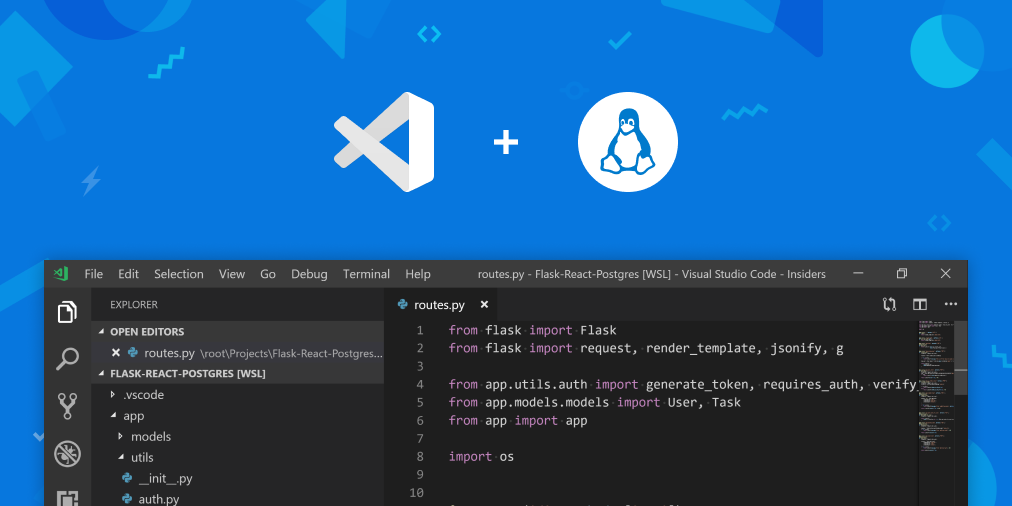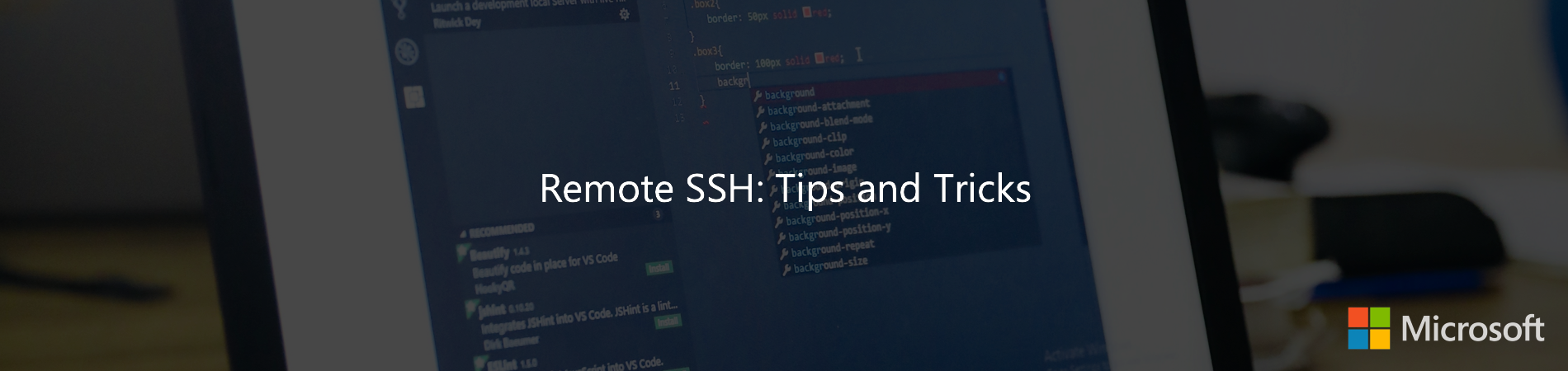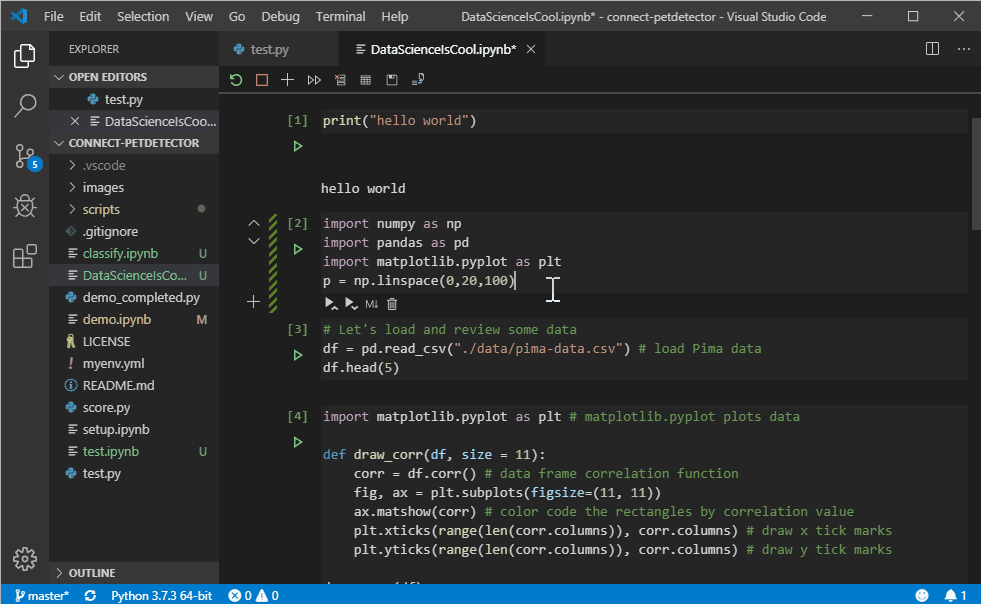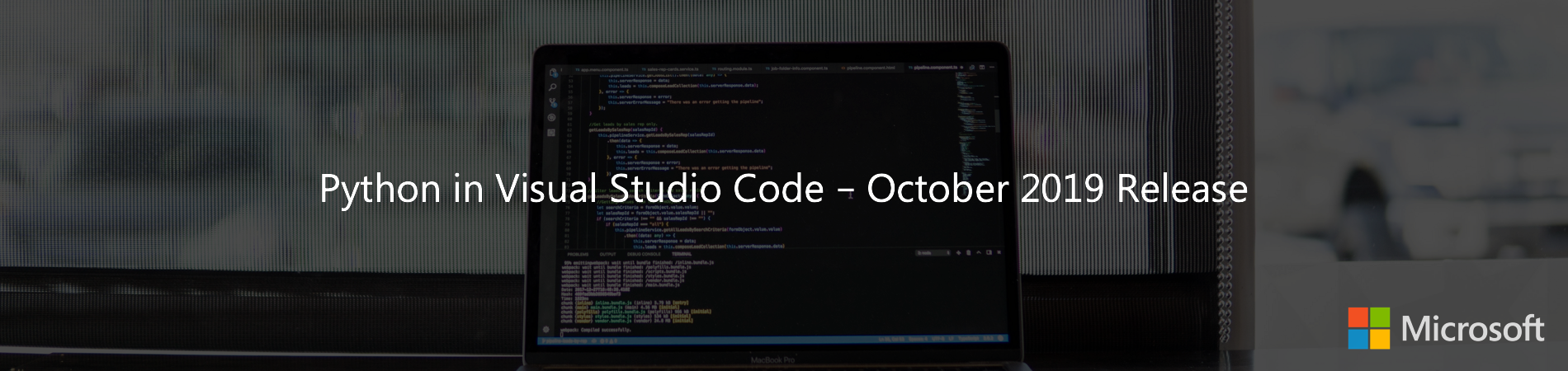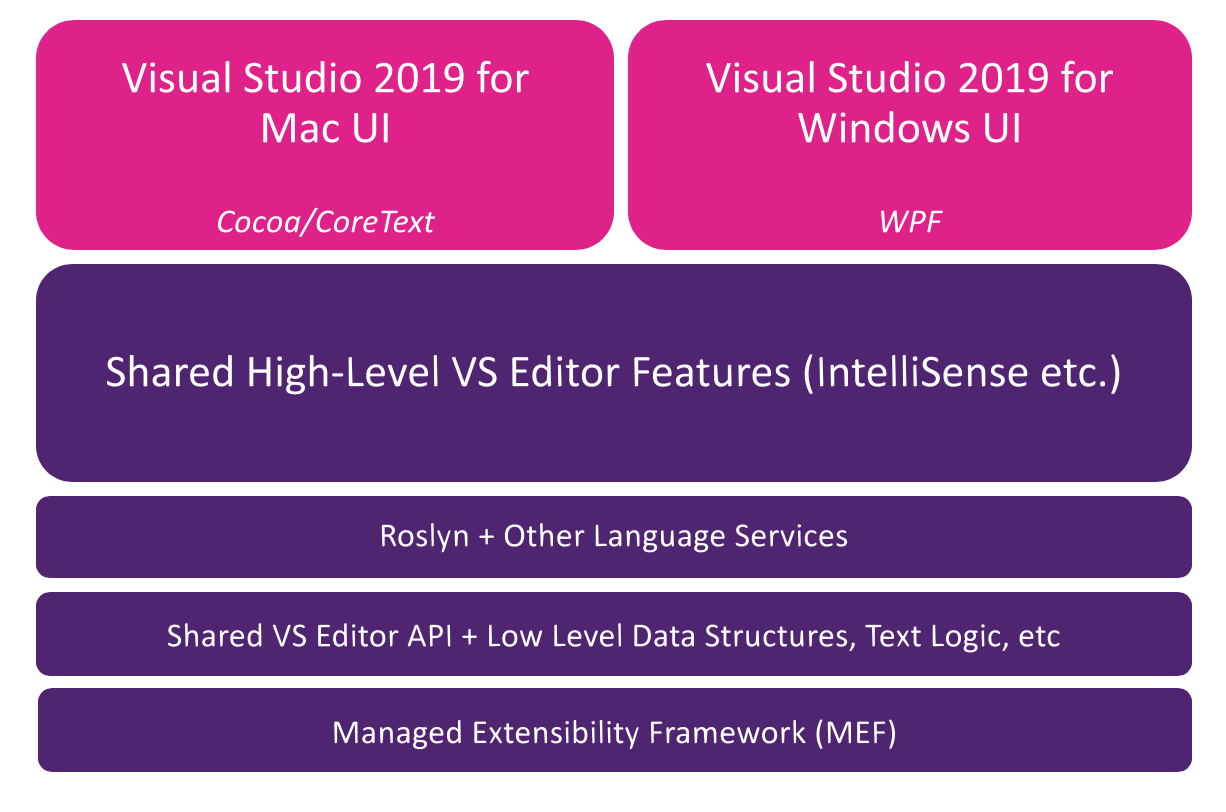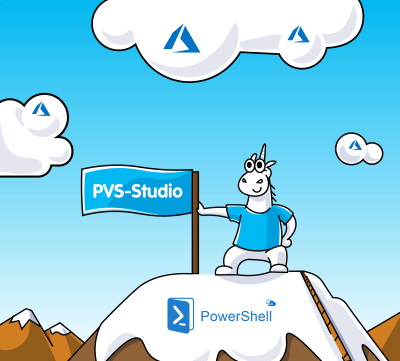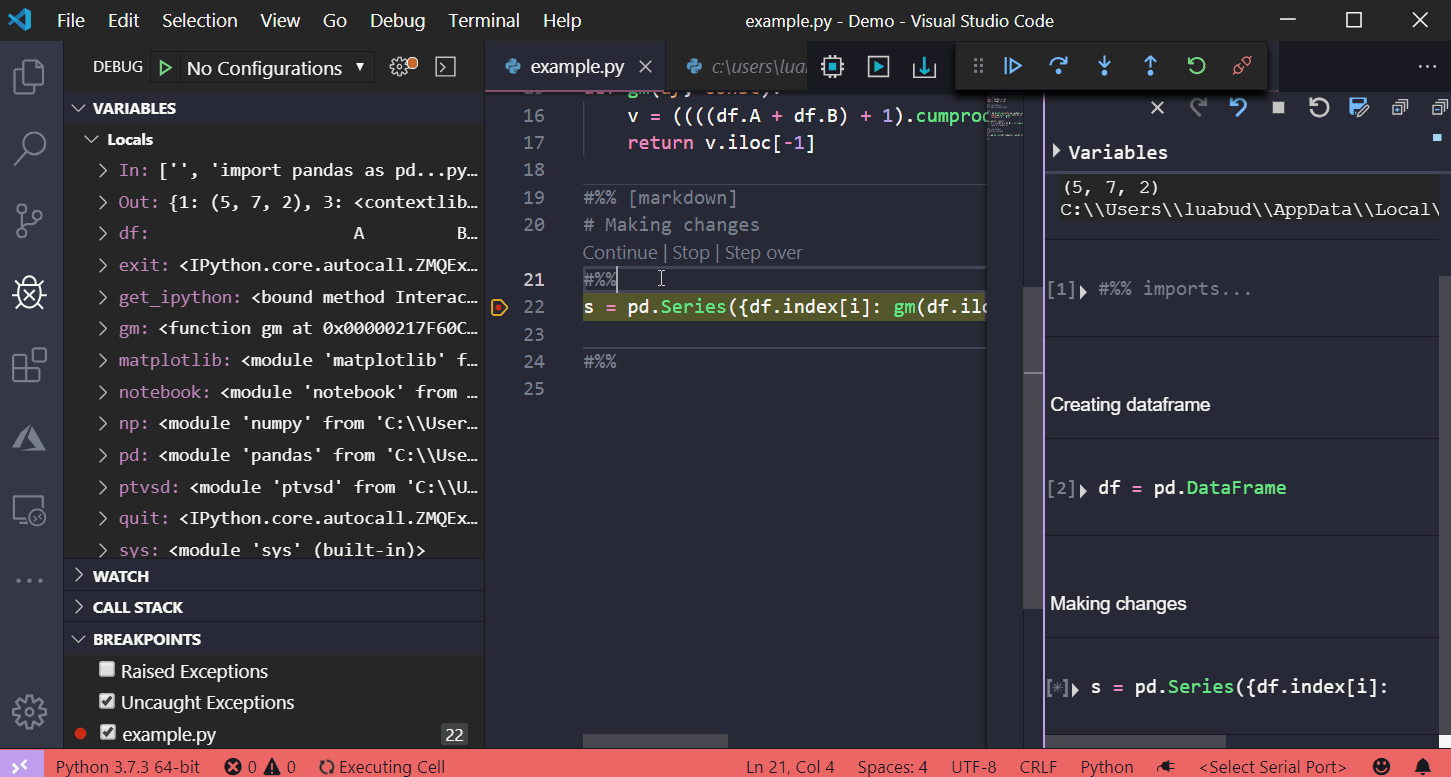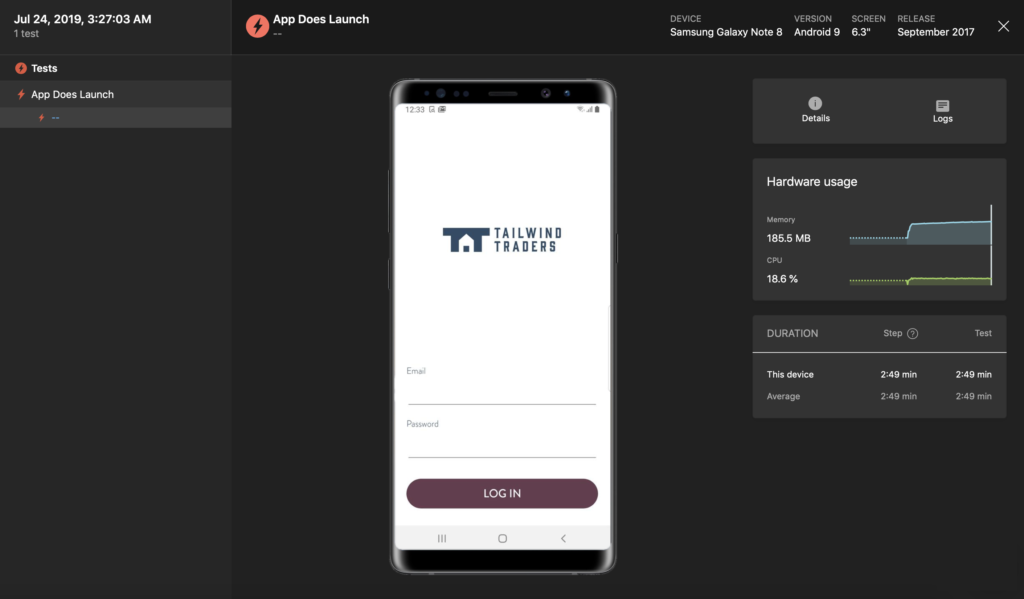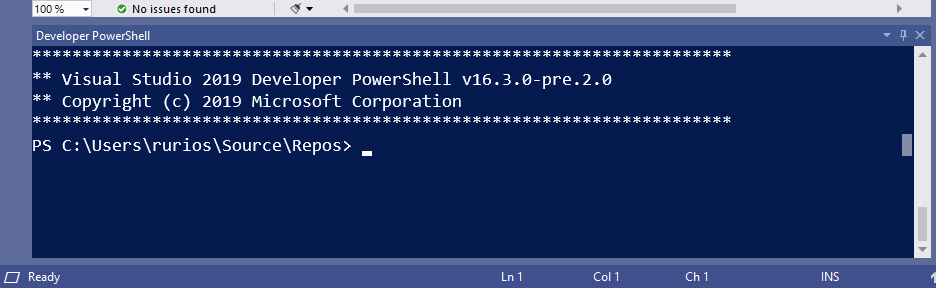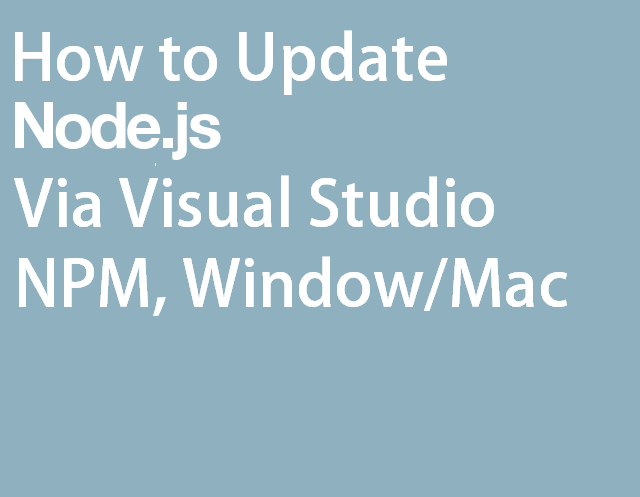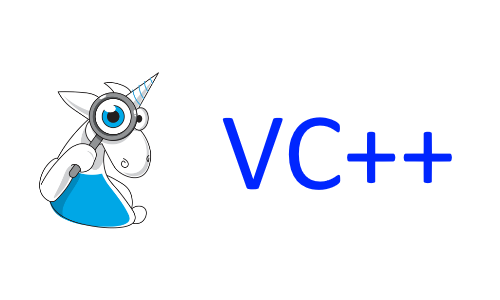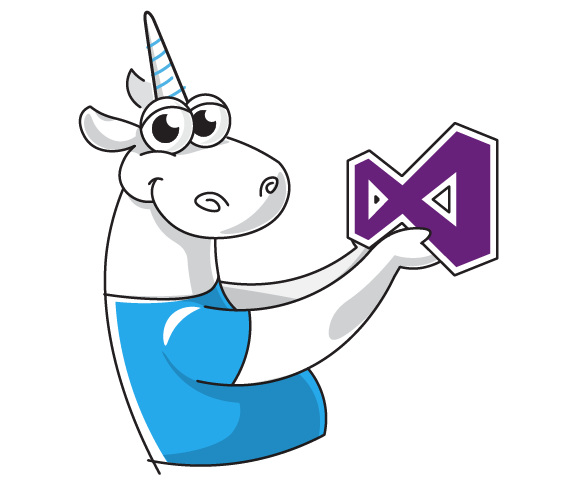Azure SDK for .NET: Story about a Difficult Error Search
12 min
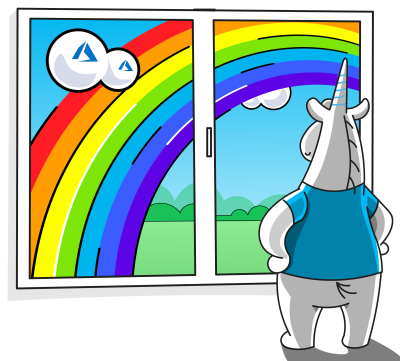
When we decided to search for errors in the Azure SDK for .NET project, we were pleasantly surprised by its size. «Three and a half million lines of code,» we kept saying, studying the project's statistics. There might be so many findings. Alas and alack! The project turned out to be crafty. So what was the zest of the project and how it was checked — read in this article.