Facebook Timeline делает большую революцию в мире социальных сетей, придает новый вид для пользовательских профилей. Сегодня, посмотрим как просто можно реализовать этот проект с помощью jQuery и CSS.
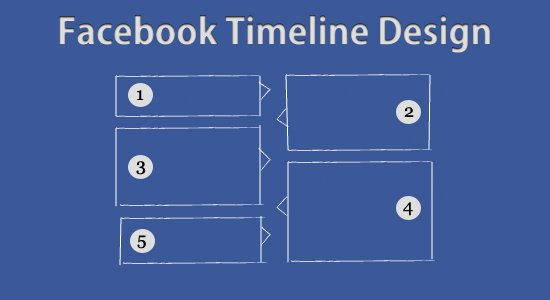
Сначала создайте элемент DIV с id=«container». В нем создадим еще несколько элементов DIV с id=«item»
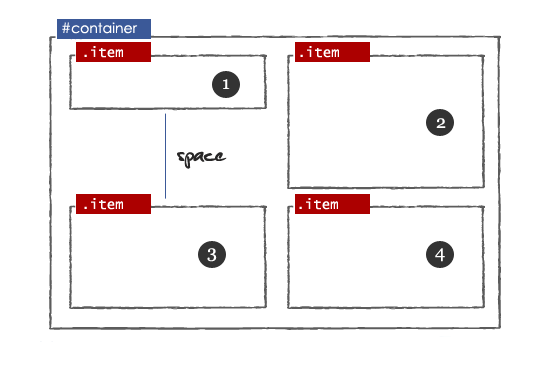
Немного простого CSS:
Используем плагин jQuery Masonry для настройки использования свободного пространства.
После применения плагина.
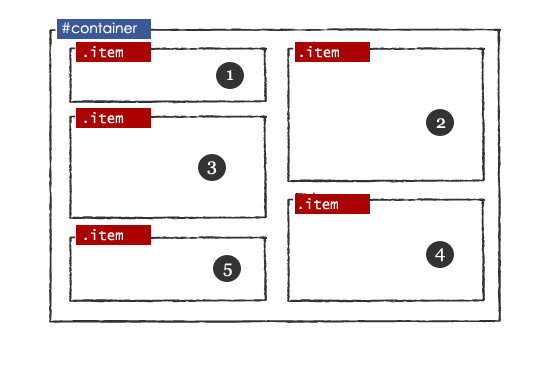
Теперь создадите DIV элемент — timeline_container в блоке container. Этот блок будет содержать два дива с ID timeline и plus.
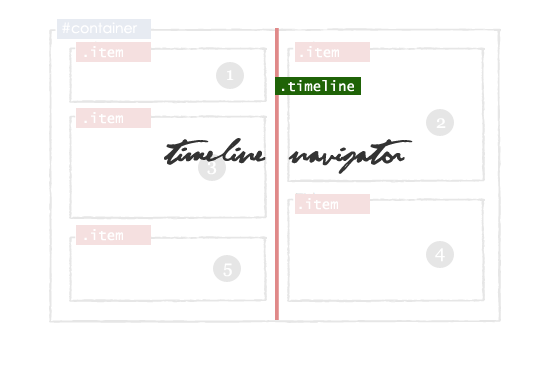
Для созданных блоков, добавим JavaScript и CSS.
Это самая интересная часть, $('#container').find('.item') — поиск блоков, нуждающихся в стрелках, если положение = 0px, то rightCorner, иначе leftCornet.
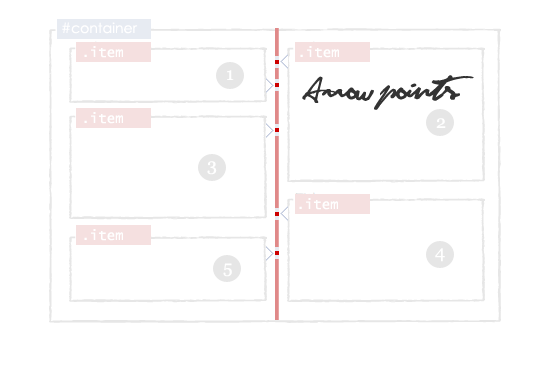
Теперь оформим, добавив CSS:
Теперь в каждый блок item, добавим тег с классом — deletebox
Теперь оживим удаление элеменов с помощью JavaScript.
Создадим элемент с id=«popup» внутри контейнера DIV. Этот слой содержит текстовое поле textarea с id=«update» и input с id=«update_button».
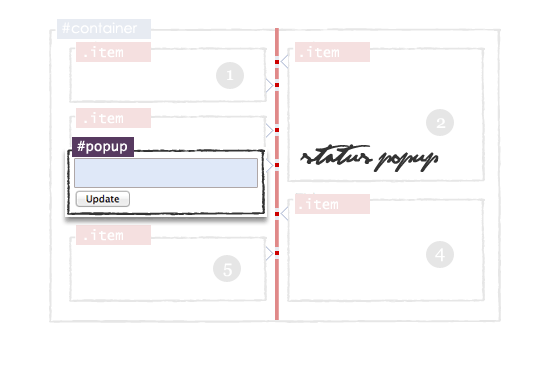
Оживляем:
Скачать
Демо
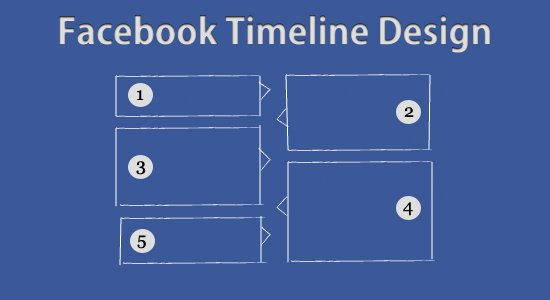
Шаг 1 — HTML макет
Сначала создайте элемент DIV с id=«container». В нем создадим еще несколько элементов DIV с id=«item»
<div id="container">
<div class="item">1</div>
<div class="item">2</div>
<div class="item">3</div>
<div class="item">4</div>
</div>
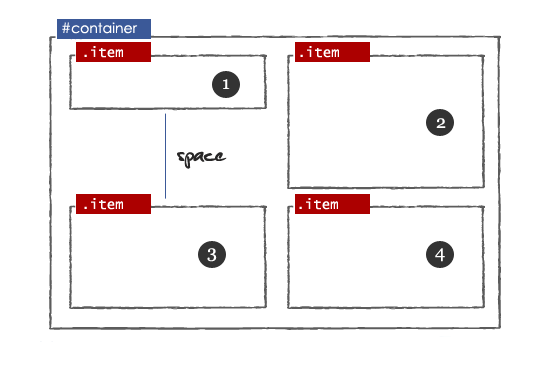
Немного простого CSS:
#container{
width:860px;
margin: 0 auto;
}
.item {
width: 408px;
margin: 20px 10px 10px 10px;
float: left;
background-color:#ffffff;
border:solid 1px #B4BBCD;
min-height:50px;
text-align:justify;
word-wrap:break-word;
}
Шаг 2 — Избегаем свободного пространства
Используем плагин jQuery Masonry для настройки использования свободного пространства.
<script type="text/javascript" src="http://ajax.googleapis.com/ajax/libs/jquery/1.5/jquery.min.js"></script>
<script type="text/javascript" src="jquery.masonry.min.js"/>
<script type="text/javascript" >
$(function()
{
// вызов плагина masonry
$('#container').masonry({itemSelector : '.item',});
});
</script>
После применения плагина.
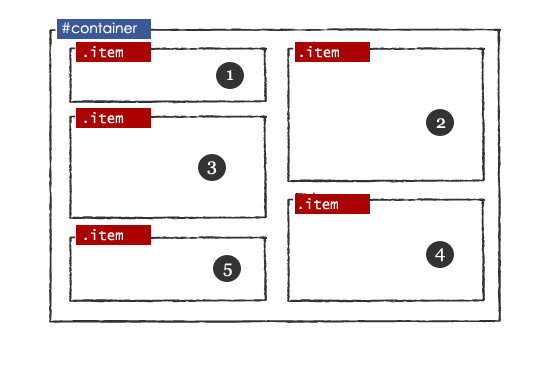
Шаг 3 — Timeline навигация
Теперь создадите DIV элемент — timeline_container в блоке container. Этот блок будет содержать два дива с ID timeline и plus.
<div id="container">
// Timeline навигация
<div class="timeline_container">
<div class="timeline">
<div class="plus"></div>
</div>
</div>
<div class="item">1</div>
--------
--------
</div>
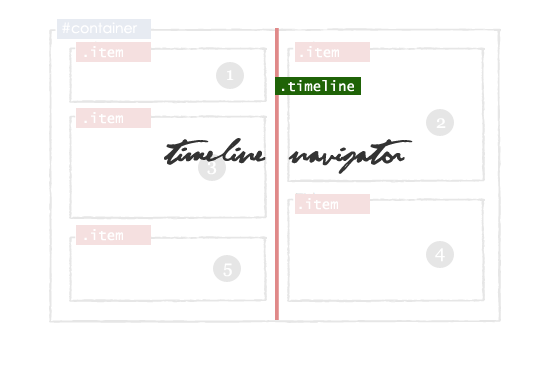
Для созданных блоков, добавим JavaScript и CSS.
$('.timeline_container').mousemove(function(e)
{
// Определяем, где выводить плюсик (сверху)
var topdiv=$("#containertop").height();
var pag= e.pageY - topdiv-26;
// Отображаем плюсик при наведении
$('.plus').css({"top":pag +"px", "background":"url('images/plus.png')","margin-left":"1px"});
}).mouseout(function(){
// Отведение - убираем плюсик
$('.plus').css({"background":"url('')"});
});
.timeline_container{
width: 16px;
text-align: center;
margin: 0 auto;
cursor:pointer;
display: block;
}
.timeline{
margin: 0 auto;
background-color:#e08989;
display: block;
float: left;
height: 100%;
left: 428px;
margin-top: 10px;
position: absolute;
width: 4px;
}
.timeline:hover{
cursor: pointer;
margin: 0 auto;
}
.timeline div.plus{
width: 14px;
height: 14px;
position: relative;
left: -6px;
}
Шаг 4 — Отображаем стрелки
Это самая интересная часть, $('#container').find('.item') — поиск блоков, нуждающихся в стрелках, если положение = 0px, то rightCorner, иначе leftCornet.
function Arrow_Points()
{
var s = $('#container').find('.item');
$.each(s,function(i,obj){
var posLeft = $(obj).css("left");
$(obj).addClass('borderclass');
if(posLeft == "0px")
{
html = "<span class='rightCorner'></span>";
$(obj).prepend(html);
} else {
html = "<span class='leftCorner'></span>";
$(obj).prepend(html);
}
});
}
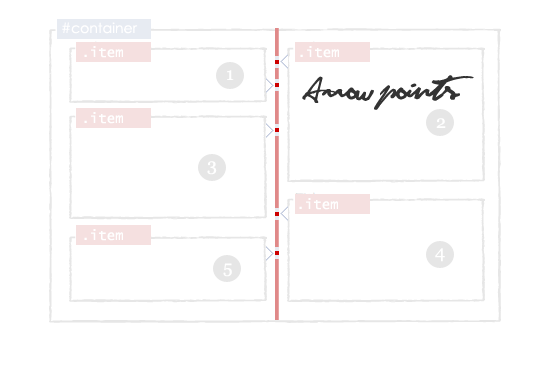
Теперь оформим, добавив CSS:
.rightCorner {
background-image: url("images/right.png");
display: block;
height: 15px;
margin-left: 408px;
margin-top: 8px;
padding: 0;
vertical-align: top;
width: 13px;
z-index:2;
position: absolute;
}
.leftCorner{
background-image: url("images/left.png");
display: block;
height: 15px;
width: 13px;
margin-left: -13px;
margin-top: 8px;
position: absolute;
z-index:2;
}
Шаг 5 — Удаление блоков
Теперь в каждый блок item, добавим тег с классом — deletebox
<div id="container">
<div class="item">
<a href='#' class='deletebox'>X</a>
1
</div>
<div class="item">
<a href='#' class='deletebox'>X</a>
2
</div>
-----------
-----------
-----------
</div>
Теперь оживим удаление элеменов с помощью JavaScript.
$(".deletebox").live('click',function()
{
if(confirm("Are your sure?"))
{
$(this).parent().fadeOut('slow');
// Удаление блока item
$('#container').masonry( 'remove', $(this).parent() );
// Перегрузка плагина masonry
$('#container').masonry( 'reload' );
// Скрываем стрелки
$('.rightCorner').hide();
$('.leftCorner').hide();
// Ставим свежие стрелки
Arrow_Points();
}
return false;
});
Шаг 6 — Добавление события
Создадим элемент с id=«popup» внутри контейнера DIV. Этот слой содержит текстовое поле textarea с id=«update» и input с id=«update_button».
<div id="container">
<div class="item">1</div>
--------
--------
<div id="popup" class='shade'>
<div class="Popup_rightCorner" > </div>
What's Up?
<textarea id='update'></textarea>
<input type='submit' value=' Update ' id='update_button'/>
</div>
</div>
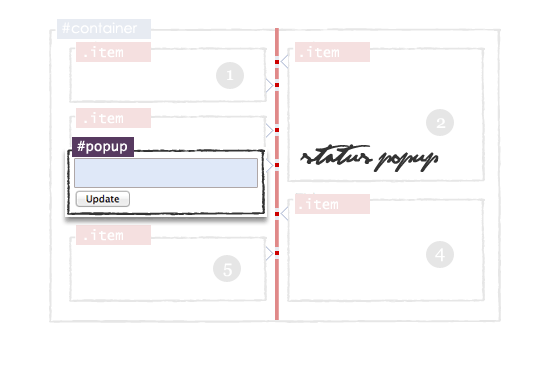
Оживляем:
// Событие клюка
$(".timeline_container").click(function(e)
{
var topdiv=$("#containertop").height();
// Текущая позиция
$("#popup").css({'top':(e.pageY-topdiv-33)+'px'});
$("#popup").fadeIn(); //Popup block show
// Фокус текстового поля
$("#update").focus();
});
// Событие наведения курсора мыши
$("#popup").mouseup(function() {return false});
$(document).mouseup(function(){$('#popup').hide();});
// Нажатие по кнопке Update
$("#update_button").live('click',function()
{
// Значение текстового поля
var x=$("#update").val();
//Ajax часть
$("#container").prepend('<div class="item"><a href="#" class="deletebox">X</a>'+x+'</div>');
// Перегружаем masonry
$('#container').masonry( 'reload' );
// Скрытие существующих стрелок
$('.rightCorner').hide();
$('.leftCorner').hide();
// Освежаем стрелки
Arrow_Points();
// Очищаем текстовое поле
$("#update").val('');
// Скрываем блок для добавления события
$("#popup").hide();
return false;
});
#popup{
display: block;width: 408px;
float: left;margin-top:10px;
background-color:#ffffff;
border:solid 1px #A9B6D2;
min-height:60px;display:none;
position:absolute;margin:10px;
}
Скачать
Демо