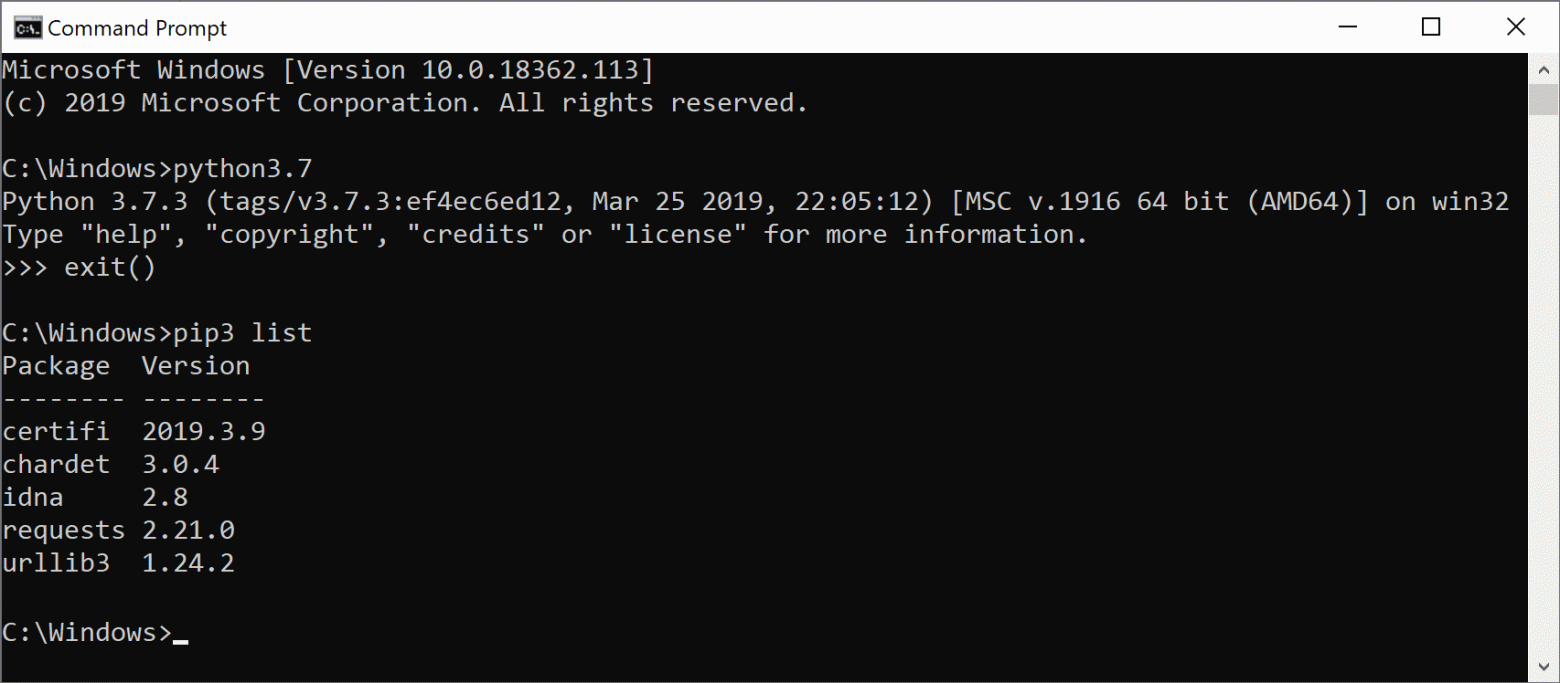Some days ago the Windows team announced the May 2019 Update for Windows 10. In this post we’re going to look at what we, the Python team, have done to make Python easier to install on Windows by helping the community publish to the Microsoft Store and, in collaboration with Windows, adding a default “python.exe” command to help find it. You may have already heard about these on the Python Bytes podcast, at PyCon US, or through Twitter.
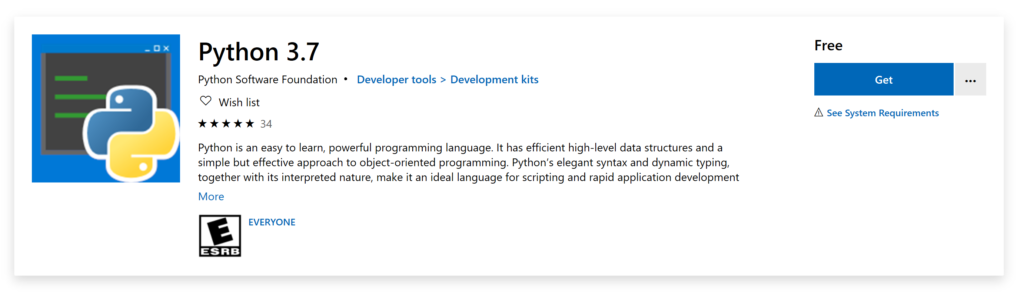
As software moves from the PC to the cloud, the browser, and the Internet of Things, development workflows are changing. While Visual Studio remains a great starting point for any workload on Windows, many developers now prefer to acquire tools individually and on-demand.
For other operating systems, the platform-endorsed package manager is the traditional place to find individual tools that have been customized, reviewed, and tested for your system. On Windows we are exploring ways to provide a similar experience for developers without impacting non-developer users or infringing publishers’ ability to manage their own releases. The Windows Subsystem for Linux is one approach, offering developers consistency between their build and deployment environments. But there are other developer tools that also matter.
One such tool is Python. Microsoft has been involved with the Python community for over twelve years, and currently employ four of the key contributors to the language and primary runtime. The growth of Python has been incredible, as it finds homes among data scientists, web developers, system administrators, and students, and roughly half of this work is already happening on Windows. And yet, Python developers on Windows find themselves facing more friction than on other platforms.
Installing Python on Windows
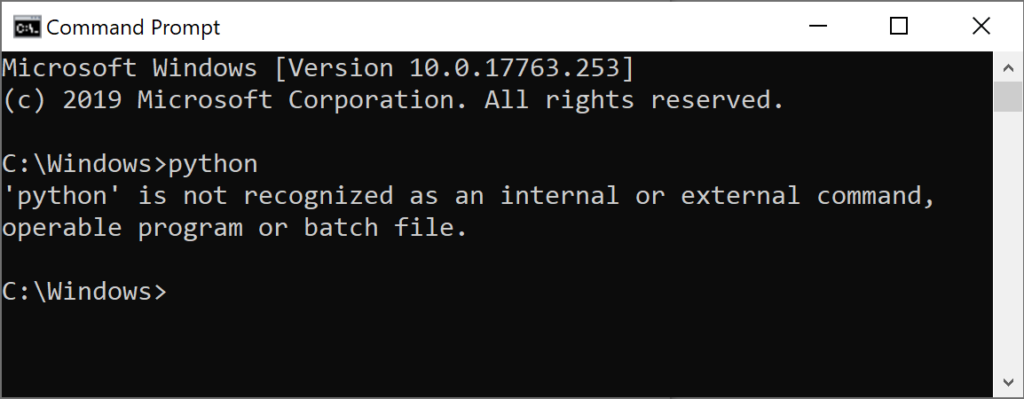
It’s been widely known for many years that Windows is the only mainstream operating system that does not include a Python interpreter out of the box. For many users who are never going to need it, this helps reduce the size and improve the security of the operating system. But for those of us who do need it, Python’s absence has been keenly felt.
Once you discover that you need to get Python, you are quickly faced with many choices. Will you download an installer from python.org? Or perhaps a distribution such as Anaconda? The Visual Studio installer is also an option. And which version? How will you access it after it’s been installed? You quickly find more answers than you need, and depending on your situation, any of them might be correct.
We spent time figuring out why someone would hit the error above and what help they need. If you’re already a Python expert with complex needs, you probably know how to install and use it. It’s much more likely that someone will hit this problem the first time they are trying to use Python. Many of the teachers we spoke to confirmed this hypothesis – students encounter this far more often than experienced developers.
So we made things easier.
First, we helped the community release their distribution of Python to the Microsoft Store. This version of Python is fully maintained by the community, installs easily on Windows 10, and automatically makes common commands such as python, pip and idle available (as well as equivalents with version numbers python3 and python3.7, for all the commands, just like on Linux).
Finally, with the May 2019 Windows Update, we are completing the picture. While Python continues to remain completely independent from the operating system, every install of Windows will include python and python3 commands that take you directly to the Python store page. We believe that the Microsoft Store package is perfect for users starting out with Python, and given our experience with and participation in the Python community we are pleased to endorse it as the default choice.
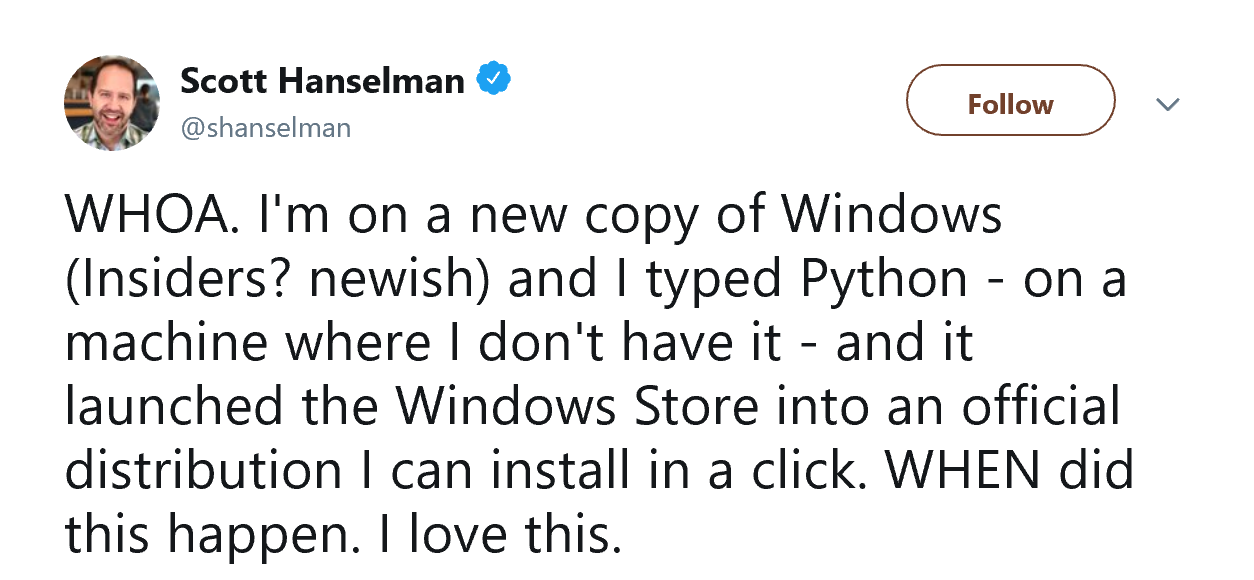
We hope everyone will be as excited as Scott Hanselman was when he discovered it. Over time, we plan to extend similar integration to other developer tools and reduce the getting started friction. We’d love to hear your thoughts, and suggestions, so feel free to post comments here or use the Windows Feedback app.